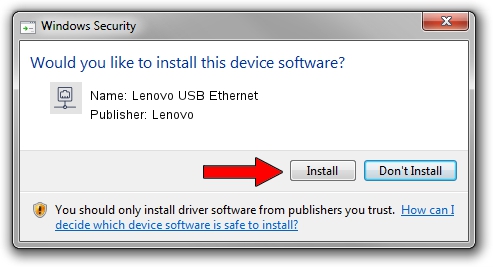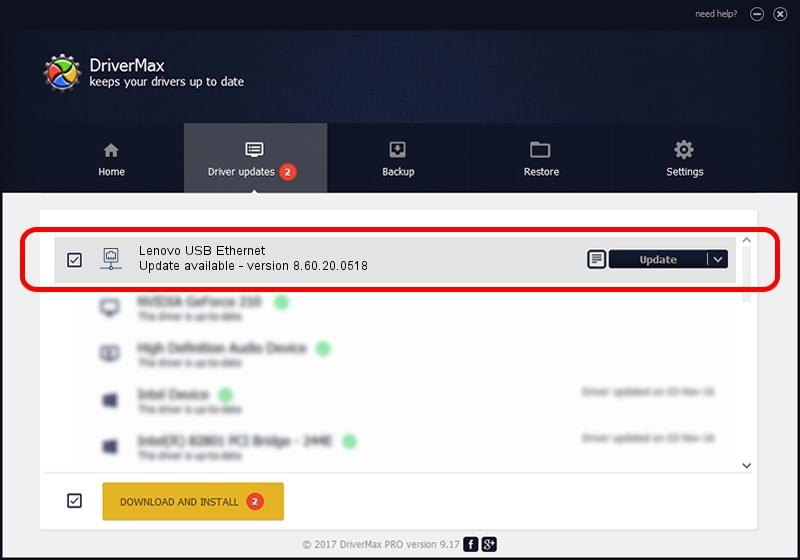Advertising seems to be blocked by your browser.
The ads help us provide this software and web site to you for free.
Please support our project by allowing our site to show ads.
Home /
Manufacturers /
Lenovo /
Lenovo USB Ethernet /
USB/VID_17EF&PID_3082&REV_3101 /
8.60.20.0518 May 18, 2020
Lenovo Lenovo USB Ethernet - two ways of downloading and installing the driver
Lenovo USB Ethernet is a Network Adapters device. The Windows version of this driver was developed by Lenovo. The hardware id of this driver is USB/VID_17EF&PID_3082&REV_3101; this string has to match your hardware.
1. Lenovo Lenovo USB Ethernet driver - how to install it manually
- Download the setup file for Lenovo Lenovo USB Ethernet driver from the link below. This is the download link for the driver version 8.60.20.0518 released on 2020-05-18.
- Run the driver setup file from a Windows account with the highest privileges (rights). If your UAC (User Access Control) is enabled then you will have to accept of the driver and run the setup with administrative rights.
- Go through the driver installation wizard, which should be pretty easy to follow. The driver installation wizard will analyze your PC for compatible devices and will install the driver.
- Restart your computer and enjoy the fresh driver, it is as simple as that.
Download size of the driver: 442112 bytes (431.75 KB)
Driver rating 4.2 stars out of 49632 votes.
This driver was released for the following versions of Windows:
- This driver works on Windows 8 64 bits
- This driver works on Windows 8.1 64 bits
- This driver works on Windows 10 64 bits
- This driver works on Windows 11 64 bits
2. How to use DriverMax to install Lenovo Lenovo USB Ethernet driver
The advantage of using DriverMax is that it will setup the driver for you in just a few seconds and it will keep each driver up to date, not just this one. How can you install a driver using DriverMax? Let's follow a few steps!
- Open DriverMax and press on the yellow button named ~SCAN FOR DRIVER UPDATES NOW~. Wait for DriverMax to analyze each driver on your computer.
- Take a look at the list of driver updates. Search the list until you locate the Lenovo Lenovo USB Ethernet driver. Click the Update button.
- Enjoy using the updated driver! :)

Aug 1 2024 6:57PM / Written by Dan Armano for DriverMax
follow @danarm