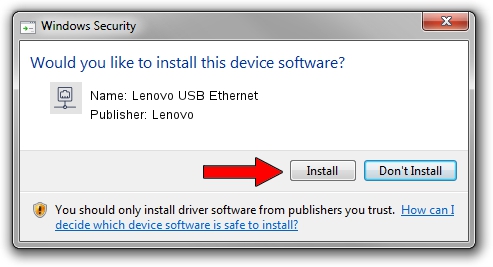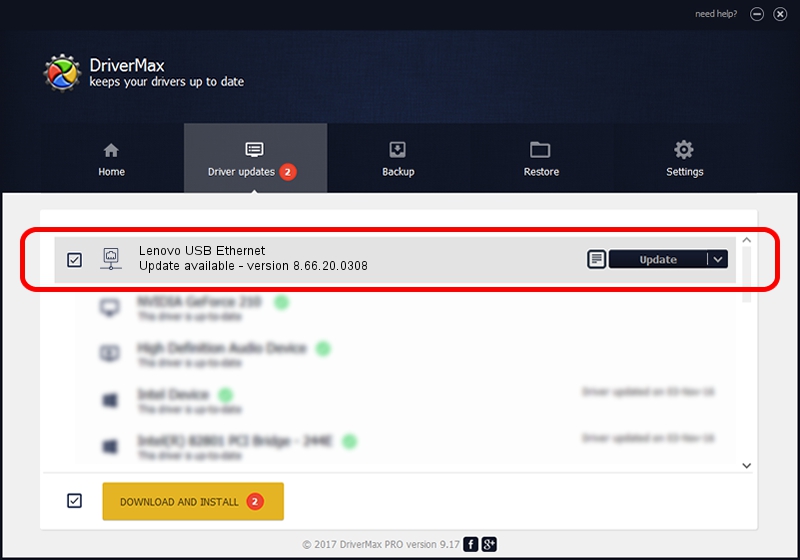Advertising seems to be blocked by your browser.
The ads help us provide this software and web site to you for free.
Please support our project by allowing our site to show ads.
Home /
Manufacturers /
Lenovo /
Lenovo USB Ethernet /
USB/VID_17EF&PID_3069&REV_3101 /
8.66.20.0308 Mar 08, 2021
Lenovo Lenovo USB Ethernet - two ways of downloading and installing the driver
Lenovo USB Ethernet is a Network Adapters device. The Windows version of this driver was developed by Lenovo. The hardware id of this driver is USB/VID_17EF&PID_3069&REV_3101.
1. How to manually install Lenovo Lenovo USB Ethernet driver
- Download the setup file for Lenovo Lenovo USB Ethernet driver from the link below. This is the download link for the driver version 8.66.20.0308 released on 2021-03-08.
- Start the driver setup file from a Windows account with the highest privileges (rights). If your UAC (User Access Control) is started then you will have to accept of the driver and run the setup with administrative rights.
- Go through the driver installation wizard, which should be quite easy to follow. The driver installation wizard will analyze your PC for compatible devices and will install the driver.
- Restart your computer and enjoy the updated driver, as you can see it was quite smple.
Download size of the driver: 531446 bytes (518.99 KB)
This driver was rated with an average of 4.4 stars by 73159 users.
This driver will work for the following versions of Windows:
- This driver works on Windows 8 64 bits
- This driver works on Windows 8.1 64 bits
- This driver works on Windows 10 64 bits
- This driver works on Windows 11 64 bits
2. How to install Lenovo Lenovo USB Ethernet driver using DriverMax
The most important advantage of using DriverMax is that it will install the driver for you in just a few seconds and it will keep each driver up to date, not just this one. How can you install a driver using DriverMax? Let's take a look!
- Open DriverMax and push on the yellow button that says ~SCAN FOR DRIVER UPDATES NOW~. Wait for DriverMax to analyze each driver on your computer.
- Take a look at the list of driver updates. Scroll the list down until you locate the Lenovo Lenovo USB Ethernet driver. Click on Update.
- That's all, the driver is now installed!

Aug 11 2024 7:13AM / Written by Dan Armano for DriverMax
follow @danarm