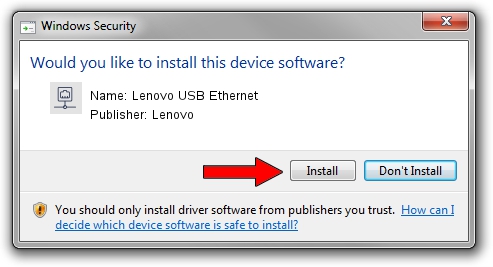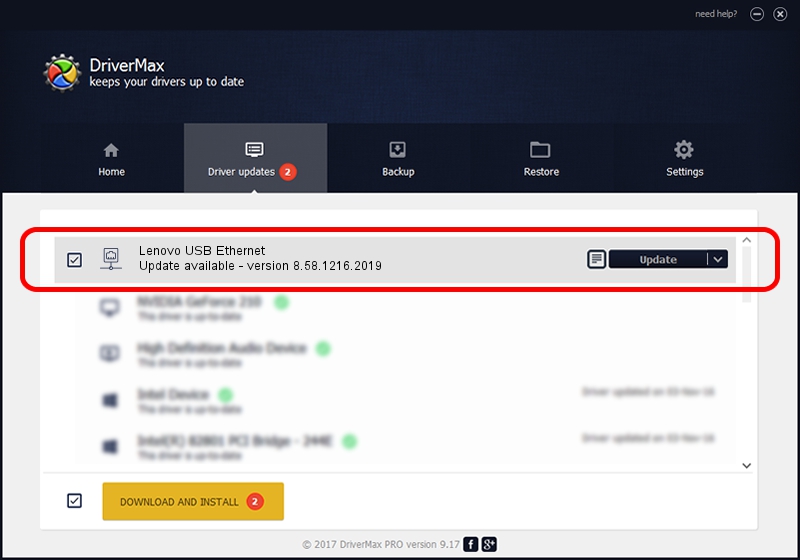Advertising seems to be blocked by your browser.
The ads help us provide this software and web site to you for free.
Please support our project by allowing our site to show ads.
Home /
Manufacturers /
Lenovo /
Lenovo USB Ethernet /
USB/VID_17EF&PID_3062&REV_3103 /
8.58.1216.2019 Dec 16, 2019
Driver for Lenovo Lenovo USB Ethernet - downloading and installing it
Lenovo USB Ethernet is a Network Adapters hardware device. The developer of this driver was Lenovo. In order to make sure you are downloading the exact right driver the hardware id is USB/VID_17EF&PID_3062&REV_3103.
1. Install Lenovo Lenovo USB Ethernet driver manually
- Download the setup file for Lenovo Lenovo USB Ethernet driver from the location below. This is the download link for the driver version 8.58.1216.2019 released on 2019-12-16.
- Start the driver setup file from a Windows account with the highest privileges (rights). If your User Access Control Service (UAC) is started then you will have to accept of the driver and run the setup with administrative rights.
- Go through the driver installation wizard, which should be pretty easy to follow. The driver installation wizard will scan your PC for compatible devices and will install the driver.
- Restart your computer and enjoy the fresh driver, as you can see it was quite smple.
Download size of the driver: 427381 bytes (417.36 KB)
This driver was rated with an average of 4.7 stars by 1468 users.
This driver will work for the following versions of Windows:
- This driver works on Windows 8 64 bits
- This driver works on Windows 8.1 64 bits
- This driver works on Windows 10 64 bits
- This driver works on Windows 11 64 bits
2. Installing the Lenovo Lenovo USB Ethernet driver using DriverMax: the easy way
The most important advantage of using DriverMax is that it will setup the driver for you in just a few seconds and it will keep each driver up to date, not just this one. How can you install a driver with DriverMax? Let's follow a few steps!
- Open DriverMax and push on the yellow button named ~SCAN FOR DRIVER UPDATES NOW~. Wait for DriverMax to analyze each driver on your PC.
- Take a look at the list of detected driver updates. Search the list until you locate the Lenovo Lenovo USB Ethernet driver. Click on Update.
- Finished installing the driver!

Jul 28 2024 9:05AM / Written by Daniel Statescu for DriverMax
follow @DanielStatescu