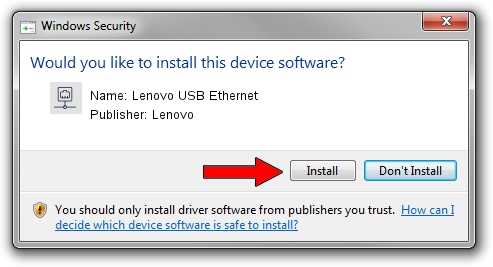Advertising seems to be blocked by your browser.
The ads help us provide this software and web site to you for free.
Please support our project by allowing our site to show ads.
Home /
Manufacturers /
Lenovo /
Lenovo USB Ethernet /
USB/VID_17EF&PID_3062&REV_3101 /
8.58.1216.2019 Dec 16, 2019
Lenovo Lenovo USB Ethernet how to download and install the driver
Lenovo USB Ethernet is a Network Adapters device. This Windows driver was developed by Lenovo. The hardware id of this driver is USB/VID_17EF&PID_3062&REV_3101.
1. Manually install Lenovo Lenovo USB Ethernet driver
- Download the driver setup file for Lenovo Lenovo USB Ethernet driver from the location below. This download link is for the driver version 8.58.1216.2019 dated 2019-12-16.
- Start the driver installation file from a Windows account with the highest privileges (rights). If your User Access Control Service (UAC) is running then you will have to confirm the installation of the driver and run the setup with administrative rights.
- Follow the driver setup wizard, which should be quite straightforward. The driver setup wizard will analyze your PC for compatible devices and will install the driver.
- Shutdown and restart your PC and enjoy the fresh driver, as you can see it was quite smple.
Driver file size: 427381 bytes (417.36 KB)
This driver received an average rating of 4.3 stars out of 1459 votes.
This driver was released for the following versions of Windows:
- This driver works on Windows 8 64 bits
- This driver works on Windows 8.1 64 bits
- This driver works on Windows 10 64 bits
- This driver works on Windows 11 64 bits
2. How to use DriverMax to install Lenovo Lenovo USB Ethernet driver
The most important advantage of using DriverMax is that it will setup the driver for you in the easiest possible way and it will keep each driver up to date. How can you install a driver using DriverMax? Let's follow a few steps!
- Start DriverMax and press on the yellow button that says ~SCAN FOR DRIVER UPDATES NOW~. Wait for DriverMax to scan and analyze each driver on your computer.
- Take a look at the list of detected driver updates. Scroll the list down until you find the Lenovo Lenovo USB Ethernet driver. Click on Update.
- Finished installing the driver!

Jul 28 2024 9:04AM / Written by Andreea Kartman for DriverMax
follow @DeeaKartman