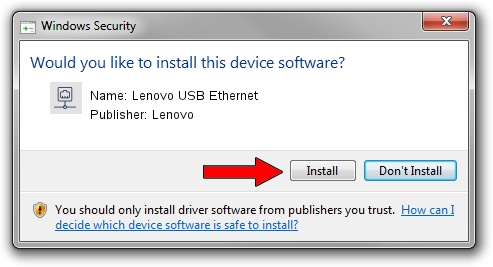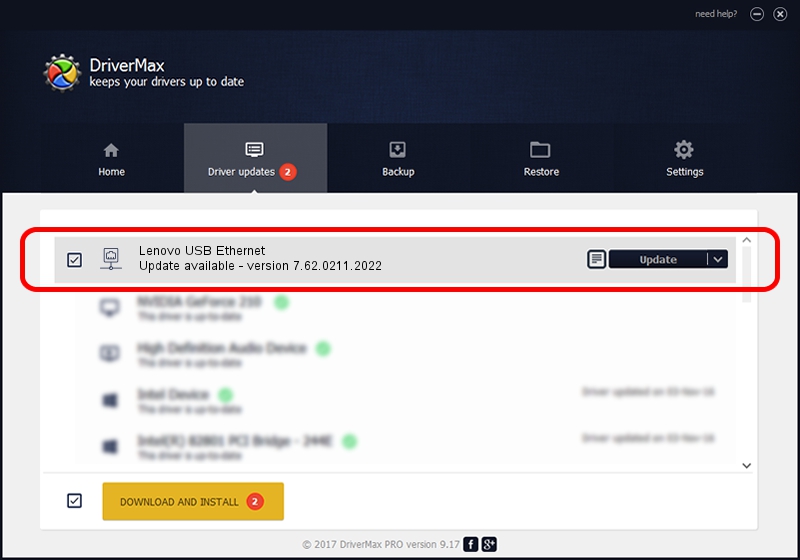Advertising seems to be blocked by your browser.
The ads help us provide this software and web site to you for free.
Please support our project by allowing our site to show ads.
Home /
Manufacturers /
Lenovo /
Lenovo USB Ethernet /
USB/VID_17EF&PID_3062&REV_3101 /
7.62.0211.2022 Feb 11, 2022
Lenovo Lenovo USB Ethernet - two ways of downloading and installing the driver
Lenovo USB Ethernet is a Network Adapters device. This driver was developed by Lenovo. The hardware id of this driver is USB/VID_17EF&PID_3062&REV_3101; this string has to match your hardware.
1. Manually install Lenovo Lenovo USB Ethernet driver
- Download the driver setup file for Lenovo Lenovo USB Ethernet driver from the link below. This download link is for the driver version 7.62.0211.2022 released on 2022-02-11.
- Start the driver installation file from a Windows account with administrative rights. If your User Access Control Service (UAC) is running then you will have to accept of the driver and run the setup with administrative rights.
- Go through the driver setup wizard, which should be pretty straightforward. The driver setup wizard will scan your PC for compatible devices and will install the driver.
- Shutdown and restart your computer and enjoy the new driver, it is as simple as that.
File size of the driver: 527596 bytes (515.23 KB)
This driver was installed by many users and received an average rating of 4.1 stars out of 9903 votes.
This driver will work for the following versions of Windows:
- This driver works on Windows 7 64 bits
- This driver works on Windows 8 64 bits
- This driver works on Windows 8.1 64 bits
- This driver works on Windows 10 64 bits
- This driver works on Windows 11 64 bits
2. How to use DriverMax to install Lenovo Lenovo USB Ethernet driver
The advantage of using DriverMax is that it will setup the driver for you in the easiest possible way and it will keep each driver up to date, not just this one. How can you install a driver using DriverMax? Let's take a look!
- Open DriverMax and click on the yellow button that says ~SCAN FOR DRIVER UPDATES NOW~. Wait for DriverMax to analyze each driver on your computer.
- Take a look at the list of detected driver updates. Search the list until you find the Lenovo Lenovo USB Ethernet driver. Click the Update button.
- Enjoy using the updated driver! :)

Sep 8 2024 1:50PM / Written by Andreea Kartman for DriverMax
follow @DeeaKartman