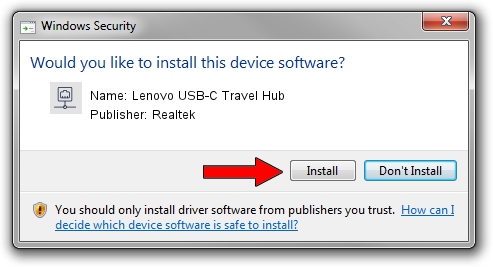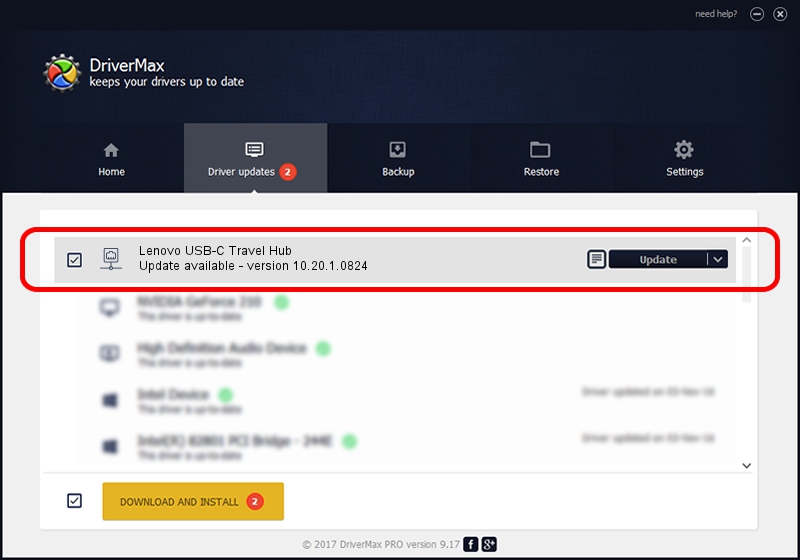Advertising seems to be blocked by your browser.
The ads help us provide this software and web site to you for free.
Please support our project by allowing our site to show ads.
Home /
Manufacturers /
Realtek /
Lenovo USB-C Travel Hub /
USB/VID_17EF&PID_7214&REV_3100 /
10.20.1.0824 Aug 24, 2017
Realtek Lenovo USB-C Travel Hub how to download and install the driver
Lenovo USB-C Travel Hub is a Network Adapters device. This driver was developed by Realtek. The hardware id of this driver is USB/VID_17EF&PID_7214&REV_3100; this string has to match your hardware.
1. Manually install Realtek Lenovo USB-C Travel Hub driver
- Download the driver setup file for Realtek Lenovo USB-C Travel Hub driver from the link below. This download link is for the driver version 10.20.1.0824 released on 2017-08-24.
- Run the driver installation file from a Windows account with the highest privileges (rights). If your User Access Control (UAC) is running then you will have to confirm the installation of the driver and run the setup with administrative rights.
- Follow the driver installation wizard, which should be quite easy to follow. The driver installation wizard will scan your PC for compatible devices and will install the driver.
- Shutdown and restart your computer and enjoy the fresh driver, it is as simple as that.
File size of the driver: 233255 bytes (227.79 KB)
This driver was installed by many users and received an average rating of 4 stars out of 3785 votes.
This driver will work for the following versions of Windows:
- This driver works on Windows 10 64 bits
- This driver works on Windows 11 64 bits
2. The easy way: using DriverMax to install Realtek Lenovo USB-C Travel Hub driver
The advantage of using DriverMax is that it will setup the driver for you in just a few seconds and it will keep each driver up to date. How can you install a driver using DriverMax? Let's follow a few steps!
- Start DriverMax and press on the yellow button that says ~SCAN FOR DRIVER UPDATES NOW~. Wait for DriverMax to scan and analyze each driver on your computer.
- Take a look at the list of available driver updates. Search the list until you locate the Realtek Lenovo USB-C Travel Hub driver. Click on Update.
- Enjoy using the updated driver! :)

Jun 2 2024 10:12AM / Written by Daniel Statescu for DriverMax
follow @DanielStatescu