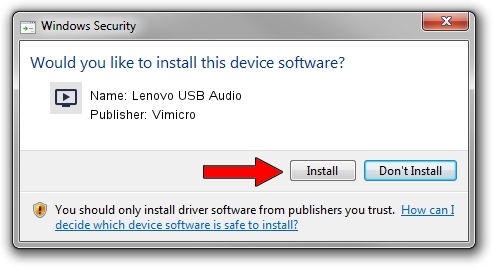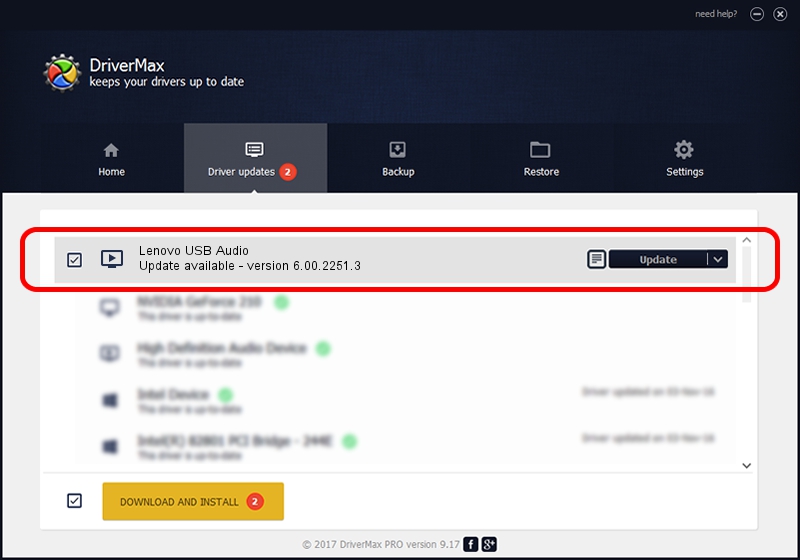Advertising seems to be blocked by your browser.
The ads help us provide this software and web site to you for free.
Please support our project by allowing our site to show ads.
Home /
Manufacturers /
Vimicro /
Lenovo USB Audio /
USB/VID_0AC8&PID_C450&MI_02 /
6.00.2251.3 Jan 10, 2014
Vimicro Lenovo USB Audio - two ways of downloading and installing the driver
Lenovo USB Audio is a MEDIA device. This driver was developed by Vimicro. USB/VID_0AC8&PID_C450&MI_02 is the matching hardware id of this device.
1. Manually install Vimicro Lenovo USB Audio driver
- Download the driver setup file for Vimicro Lenovo USB Audio driver from the link below. This is the download link for the driver version 6.00.2251.3 released on 2014-01-10.
- Start the driver installation file from a Windows account with the highest privileges (rights). If your User Access Control Service (UAC) is running then you will have to confirm the installation of the driver and run the setup with administrative rights.
- Go through the driver installation wizard, which should be pretty straightforward. The driver installation wizard will scan your PC for compatible devices and will install the driver.
- Shutdown and restart your PC and enjoy the new driver, it is as simple as that.
This driver was installed by many users and received an average rating of 3.5 stars out of 31000 votes.
2. Installing the Vimicro Lenovo USB Audio driver using DriverMax: the easy way
The advantage of using DriverMax is that it will install the driver for you in just a few seconds and it will keep each driver up to date, not just this one. How can you install a driver using DriverMax? Let's take a look!
- Start DriverMax and push on the yellow button named ~SCAN FOR DRIVER UPDATES NOW~. Wait for DriverMax to scan and analyze each driver on your computer.
- Take a look at the list of driver updates. Scroll the list down until you locate the Vimicro Lenovo USB Audio driver. Click the Update button.
- That's all, the driver is now installed!

Jun 20 2016 12:48PM / Written by Dan Armano for DriverMax
follow @danarm