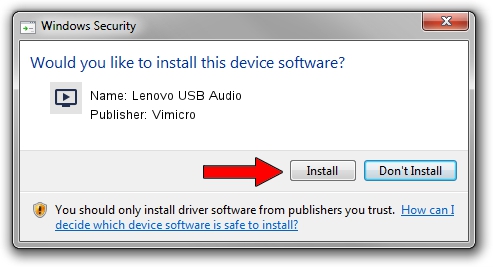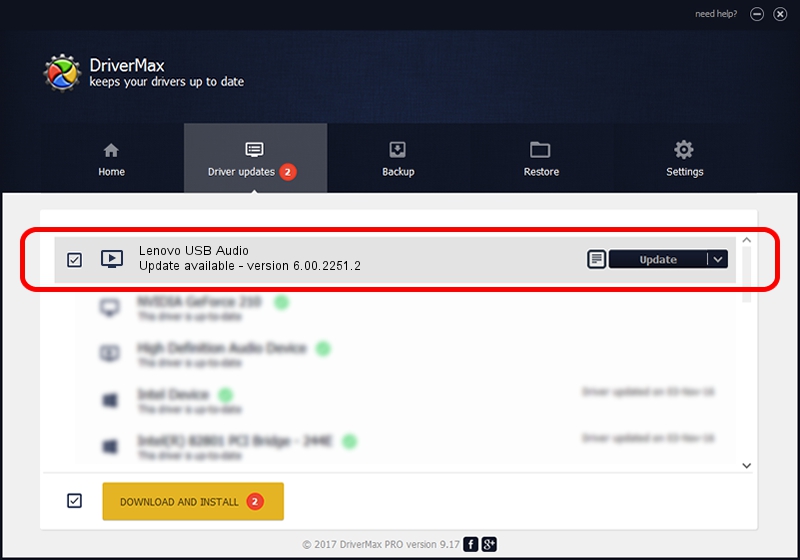Advertising seems to be blocked by your browser.
The ads help us provide this software and web site to you for free.
Please support our project by allowing our site to show ads.
Home /
Manufacturers /
Vimicro /
Lenovo USB Audio /
USB/VID_0AC8&PID_C450&MI_02 /
6.00.2251.2 Jul 03, 2013
Vimicro Lenovo USB Audio - two ways of downloading and installing the driver
Lenovo USB Audio is a MEDIA device. The Windows version of this driver was developed by Vimicro. USB/VID_0AC8&PID_C450&MI_02 is the matching hardware id of this device.
1. Vimicro Lenovo USB Audio driver - how to install it manually
- Download the setup file for Vimicro Lenovo USB Audio driver from the location below. This download link is for the driver version 6.00.2251.2 released on 2013-07-03.
- Start the driver setup file from a Windows account with administrative rights. If your User Access Control (UAC) is running then you will have to accept of the driver and run the setup with administrative rights.
- Go through the driver setup wizard, which should be pretty straightforward. The driver setup wizard will analyze your PC for compatible devices and will install the driver.
- Shutdown and restart your computer and enjoy the fresh driver, as you can see it was quite smple.
This driver was rated with an average of 3 stars by 43952 users.
2. Using DriverMax to install Vimicro Lenovo USB Audio driver
The advantage of using DriverMax is that it will setup the driver for you in the easiest possible way and it will keep each driver up to date. How can you install a driver using DriverMax? Let's see!
- Start DriverMax and push on the yellow button named ~SCAN FOR DRIVER UPDATES NOW~. Wait for DriverMax to analyze each driver on your computer.
- Take a look at the list of available driver updates. Search the list until you locate the Vimicro Lenovo USB Audio driver. Click on Update.
- That's all, the driver is now installed!

Jul 12 2016 11:22AM / Written by Andreea Kartman for DriverMax
follow @DeeaKartman