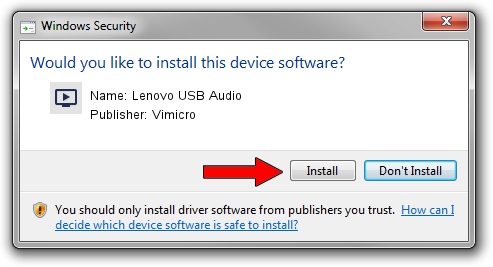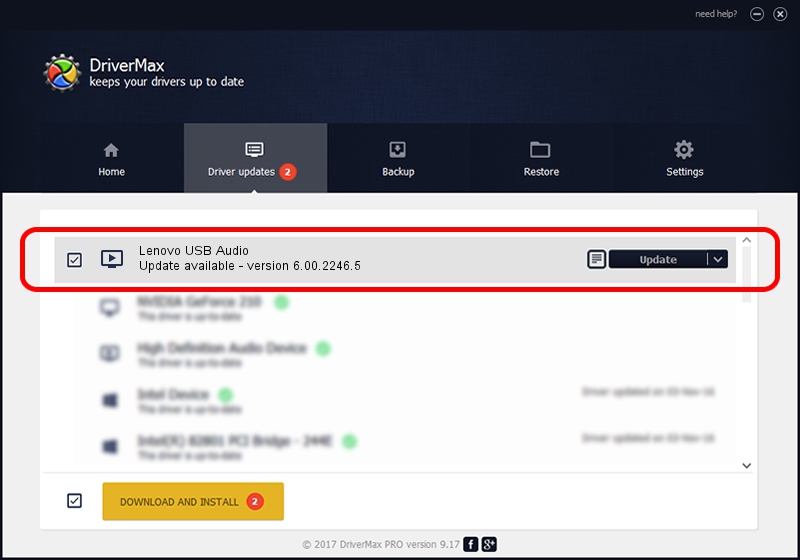Advertising seems to be blocked by your browser.
The ads help us provide this software and web site to you for free.
Please support our project by allowing our site to show ads.
Home /
Manufacturers /
Vimicro /
Lenovo USB Audio /
USB/VID_0AC8&PID_C450&MI_02 /
6.00.2246.5 Aug 22, 2012
Vimicro Lenovo USB Audio how to download and install the driver
Lenovo USB Audio is a MEDIA hardware device. This driver was developed by Vimicro. The hardware id of this driver is USB/VID_0AC8&PID_C450&MI_02.
1. Manually install Vimicro Lenovo USB Audio driver
- Download the driver setup file for Vimicro Lenovo USB Audio driver from the link below. This download link is for the driver version 6.00.2246.5 dated 2012-08-22.
- Start the driver installation file from a Windows account with administrative rights. If your UAC (User Access Control) is running then you will have to confirm the installation of the driver and run the setup with administrative rights.
- Follow the driver setup wizard, which should be quite easy to follow. The driver setup wizard will scan your PC for compatible devices and will install the driver.
- Restart your PC and enjoy the new driver, it is as simple as that.
This driver was rated with an average of 3 stars by 19444 users.
2. The easy way: using DriverMax to install Vimicro Lenovo USB Audio driver
The advantage of using DriverMax is that it will setup the driver for you in the easiest possible way and it will keep each driver up to date, not just this one. How can you install a driver using DriverMax? Let's take a look!
- Start DriverMax and push on the yellow button named ~SCAN FOR DRIVER UPDATES NOW~. Wait for DriverMax to analyze each driver on your PC.
- Take a look at the list of available driver updates. Scroll the list down until you locate the Vimicro Lenovo USB Audio driver. Click the Update button.
- Enjoy using the updated driver! :)

Jul 11 2016 7:49AM / Written by Andreea Kartman for DriverMax
follow @DeeaKartman