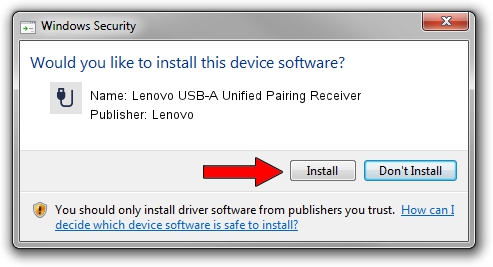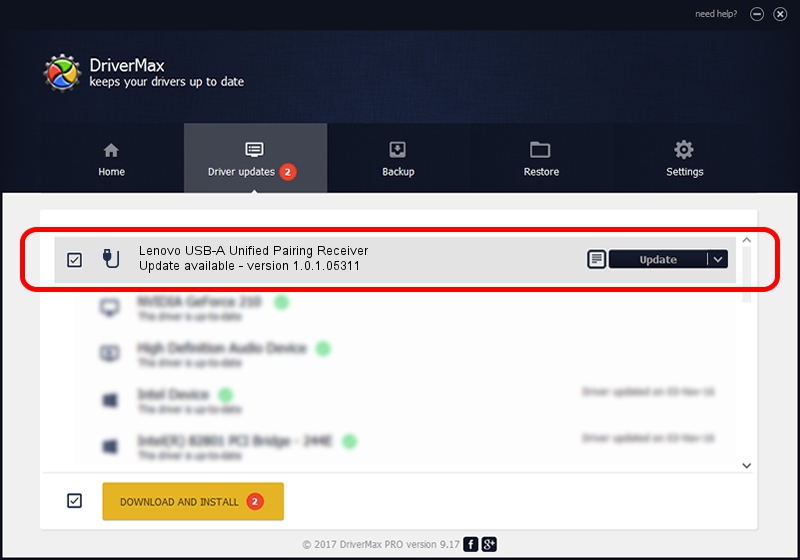Advertising seems to be blocked by your browser.
The ads help us provide this software and web site to you for free.
Please support our project by allowing our site to show ads.
Home /
Manufacturers /
Lenovo /
Lenovo USB-A Unified Pairing Receiver /
USB/Vid_17ef&pid_6116&mi_00 /
1.0.1.05311 May 31, 2023
Lenovo Lenovo USB-A Unified Pairing Receiver - two ways of downloading and installing the driver
Lenovo USB-A Unified Pairing Receiver is a USB human interface device class device. The developer of this driver was Lenovo. The hardware id of this driver is USB/Vid_17ef&pid_6116&mi_00.
1. Lenovo Lenovo USB-A Unified Pairing Receiver - install the driver manually
- Download the driver setup file for Lenovo Lenovo USB-A Unified Pairing Receiver driver from the link below. This download link is for the driver version 1.0.1.05311 released on 2023-05-31.
- Run the driver installation file from a Windows account with the highest privileges (rights). If your User Access Control Service (UAC) is enabled then you will have to confirm the installation of the driver and run the setup with administrative rights.
- Go through the driver setup wizard, which should be quite straightforward. The driver setup wizard will scan your PC for compatible devices and will install the driver.
- Shutdown and restart your PC and enjoy the fresh driver, as you can see it was quite smple.
Driver rating 3.3 stars out of 22490 votes.
2. How to use DriverMax to install Lenovo Lenovo USB-A Unified Pairing Receiver driver
The advantage of using DriverMax is that it will install the driver for you in just a few seconds and it will keep each driver up to date. How can you install a driver with DriverMax? Let's follow a few steps!
- Start DriverMax and press on the yellow button named ~SCAN FOR DRIVER UPDATES NOW~. Wait for DriverMax to scan and analyze each driver on your computer.
- Take a look at the list of driver updates. Scroll the list down until you find the Lenovo Lenovo USB-A Unified Pairing Receiver driver. Click the Update button.
- Finished installing the driver!

Aug 27 2024 3:46AM / Written by Dan Armano for DriverMax
follow @danarm