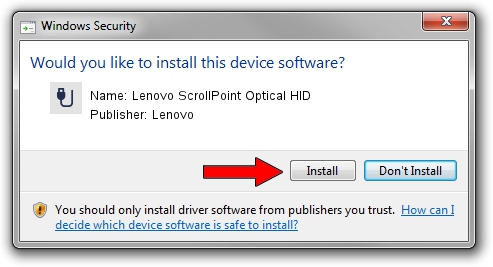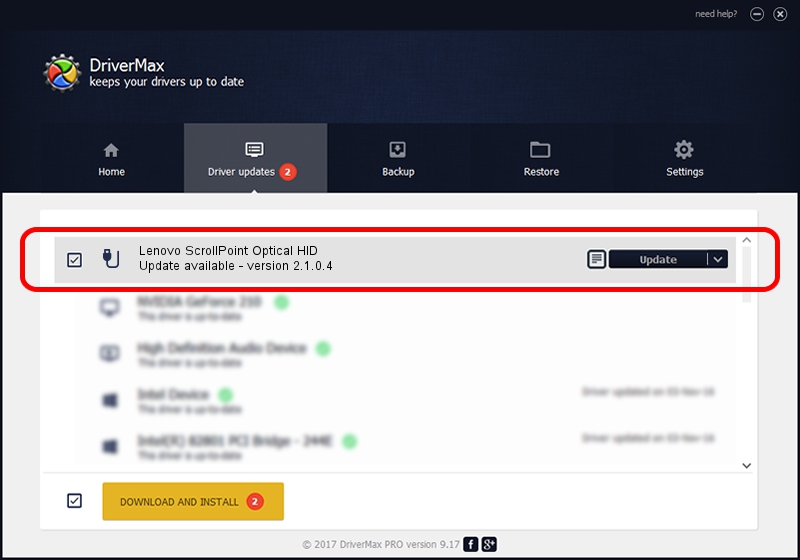Advertising seems to be blocked by your browser.
The ads help us provide this software and web site to you for free.
Please support our project by allowing our site to show ads.
Home /
Manufacturers /
Lenovo /
Lenovo ScrollPoint Optical HID /
USB/VID_04B3&PID_3105 /
2.1.0.4 Mar 25, 2013
Driver for Lenovo Lenovo ScrollPoint Optical HID - downloading and installing it
Lenovo ScrollPoint Optical HID is a USB human interface device class device. The developer of this driver was Lenovo. The hardware id of this driver is USB/VID_04B3&PID_3105; this string has to match your hardware.
1. Lenovo Lenovo ScrollPoint Optical HID - install the driver manually
- Download the driver setup file for Lenovo Lenovo ScrollPoint Optical HID driver from the location below. This download link is for the driver version 2.1.0.4 released on 2013-03-25.
- Run the driver installation file from a Windows account with the highest privileges (rights). If your User Access Control (UAC) is started then you will have to accept of the driver and run the setup with administrative rights.
- Follow the driver installation wizard, which should be quite easy to follow. The driver installation wizard will analyze your PC for compatible devices and will install the driver.
- Shutdown and restart your computer and enjoy the updated driver, as you can see it was quite smple.
This driver was rated with an average of 3.2 stars by 5607 users.
2. Installing the Lenovo Lenovo ScrollPoint Optical HID driver using DriverMax: the easy way
The advantage of using DriverMax is that it will setup the driver for you in the easiest possible way and it will keep each driver up to date, not just this one. How can you install a driver with DriverMax? Let's take a look!
- Start DriverMax and push on the yellow button that says ~SCAN FOR DRIVER UPDATES NOW~. Wait for DriverMax to analyze each driver on your computer.
- Take a look at the list of detected driver updates. Search the list until you find the Lenovo Lenovo ScrollPoint Optical HID driver. Click on Update.
- Finished installing the driver!

Jul 9 2016 10:16PM / Written by Daniel Statescu for DriverMax
follow @DanielStatescu