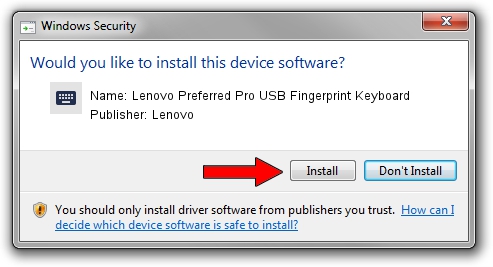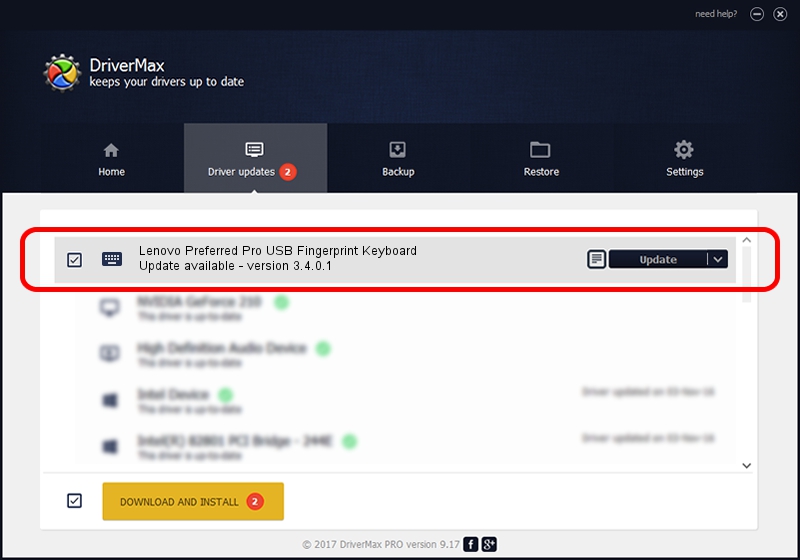Advertising seems to be blocked by your browser.
The ads help us provide this software and web site to you for free.
Please support our project by allowing our site to show ads.
Home /
Manufacturers /
Lenovo /
Lenovo Preferred Pro USB Fingerprint Keyboard /
HID/VID_17EF&PID_600B&MI_00 /
3.4.0.1 May 26, 2009
Lenovo Lenovo Preferred Pro USB Fingerprint Keyboard - two ways of downloading and installing the driver
Lenovo Preferred Pro USB Fingerprint Keyboard is a Keyboard device. The Windows version of this driver was developed by Lenovo. In order to make sure you are downloading the exact right driver the hardware id is HID/VID_17EF&PID_600B&MI_00.
1. Lenovo Lenovo Preferred Pro USB Fingerprint Keyboard - install the driver manually
- You can download from the link below the driver installer file for the Lenovo Lenovo Preferred Pro USB Fingerprint Keyboard driver. The archive contains version 3.4.0.1 released on 2009-05-26 of the driver.
- Start the driver installer file from a user account with administrative rights. If your User Access Control Service (UAC) is enabled please accept of the driver and run the setup with administrative rights.
- Follow the driver setup wizard, which will guide you; it should be quite easy to follow. The driver setup wizard will analyze your PC and will install the right driver.
- When the operation finishes restart your PC in order to use the updated driver. It is as simple as that to install a Windows driver!
This driver was installed by many users and received an average rating of 3.2 stars out of 84407 votes.
2. How to use DriverMax to install Lenovo Lenovo Preferred Pro USB Fingerprint Keyboard driver
The most important advantage of using DriverMax is that it will setup the driver for you in just a few seconds and it will keep each driver up to date. How can you install a driver with DriverMax? Let's follow a few steps!
- Start DriverMax and press on the yellow button that says ~SCAN FOR DRIVER UPDATES NOW~. Wait for DriverMax to analyze each driver on your computer.
- Take a look at the list of driver updates. Search the list until you locate the Lenovo Lenovo Preferred Pro USB Fingerprint Keyboard driver. Click on Update.
- Finished installing the driver!

Jul 20 2016 9:21PM / Written by Daniel Statescu for DriverMax
follow @DanielStatescu