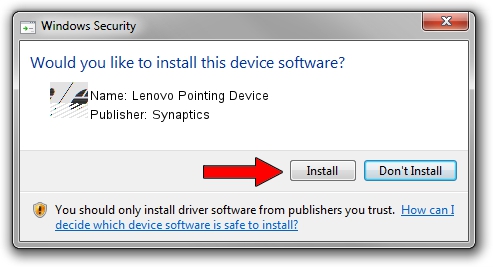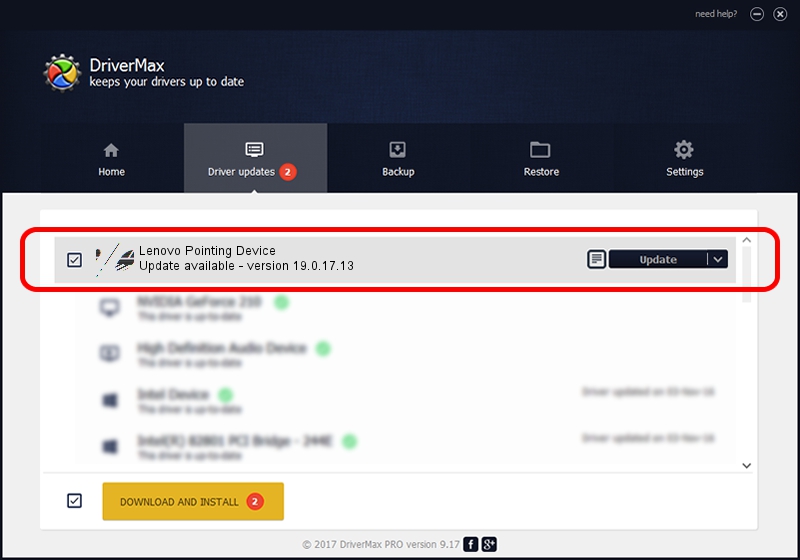Advertising seems to be blocked by your browser.
The ads help us provide this software and web site to you for free.
Please support our project by allowing our site to show ads.
Home /
Manufacturers /
Synaptics /
Lenovo Pointing Device /
HID/VID_06CB&PID_2872&MI_01&Col01 /
19.0.17.13 Aug 25, 2015
Synaptics Lenovo Pointing Device - two ways of downloading and installing the driver
Lenovo Pointing Device is a Mouse device. This driver was developed by Synaptics. In order to make sure you are downloading the exact right driver the hardware id is HID/VID_06CB&PID_2872&MI_01&Col01.
1. Synaptics Lenovo Pointing Device - install the driver manually
- You can download from the link below the driver installer file for the Synaptics Lenovo Pointing Device driver. The archive contains version 19.0.17.13 dated 2015-08-25 of the driver.
- Start the driver installer file from a user account with administrative rights. If your User Access Control (UAC) is started please confirm the installation of the driver and run the setup with administrative rights.
- Follow the driver installation wizard, which will guide you; it should be quite easy to follow. The driver installation wizard will scan your PC and will install the right driver.
- When the operation finishes restart your computer in order to use the updated driver. As you can see it was quite smple to install a Windows driver!
This driver was installed by many users and received an average rating of 3.1 stars out of 31173 votes.
2. How to install Synaptics Lenovo Pointing Device driver using DriverMax
The most important advantage of using DriverMax is that it will install the driver for you in the easiest possible way and it will keep each driver up to date. How can you install a driver using DriverMax? Let's take a look!
- Start DriverMax and click on the yellow button named ~SCAN FOR DRIVER UPDATES NOW~. Wait for DriverMax to scan and analyze each driver on your PC.
- Take a look at the list of detected driver updates. Scroll the list down until you locate the Synaptics Lenovo Pointing Device driver. Click the Update button.
- Enjoy using the updated driver! :)

Jan 2 2024 2:16PM / Written by Dan Armano for DriverMax
follow @danarm