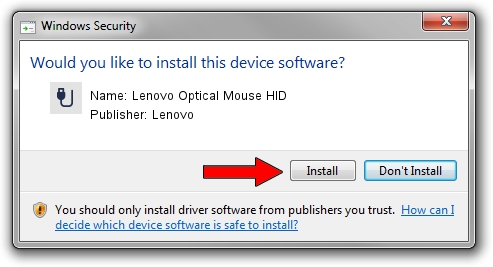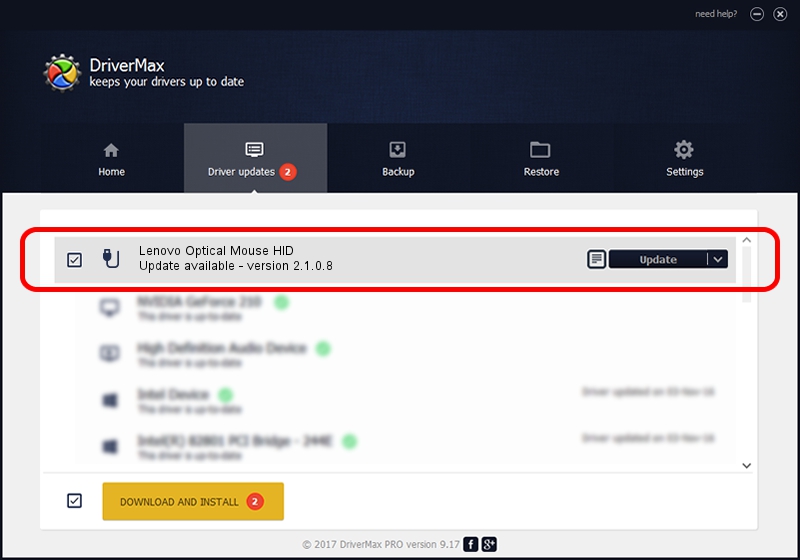Advertising seems to be blocked by your browser.
The ads help us provide this software and web site to you for free.
Please support our project by allowing our site to show ads.
Home /
Manufacturers /
Lenovo /
Lenovo Optical Mouse HID /
USB/VID_17EF&PID_600E /
2.1.0.8 Mar 29, 2017
Driver for Lenovo Lenovo Optical Mouse HID - downloading and installing it
Lenovo Optical Mouse HID is a USB human interface device class hardware device. The developer of this driver was Lenovo. The hardware id of this driver is USB/VID_17EF&PID_600E.
1. How to manually install Lenovo Lenovo Optical Mouse HID driver
- Download the setup file for Lenovo Lenovo Optical Mouse HID driver from the location below. This download link is for the driver version 2.1.0.8 dated 2017-03-29.
- Run the driver installation file from a Windows account with the highest privileges (rights). If your UAC (User Access Control) is running then you will have to confirm the installation of the driver and run the setup with administrative rights.
- Follow the driver installation wizard, which should be pretty straightforward. The driver installation wizard will analyze your PC for compatible devices and will install the driver.
- Shutdown and restart your computer and enjoy the new driver, it is as simple as that.
File size of the driver: 424818 bytes (414.86 KB)
This driver received an average rating of 5 stars out of 52651 votes.
This driver will work for the following versions of Windows:
- This driver works on Windows 2000 64 bits
- This driver works on Windows Server 2003 64 bits
- This driver works on Windows XP 64 bits
- This driver works on Windows Vista 64 bits
- This driver works on Windows 7 64 bits
- This driver works on Windows 8 64 bits
- This driver works on Windows 8.1 64 bits
- This driver works on Windows 10 64 bits
- This driver works on Windows 11 64 bits
2. Installing the Lenovo Lenovo Optical Mouse HID driver using DriverMax: the easy way
The most important advantage of using DriverMax is that it will install the driver for you in the easiest possible way and it will keep each driver up to date. How can you install a driver using DriverMax? Let's see!
- Open DriverMax and push on the yellow button that says ~SCAN FOR DRIVER UPDATES NOW~. Wait for DriverMax to scan and analyze each driver on your computer.
- Take a look at the list of available driver updates. Search the list until you locate the Lenovo Lenovo Optical Mouse HID driver. Click the Update button.
- Finished installing the driver!

Jun 6 2024 7:51PM / Written by Andreea Kartman for DriverMax
follow @DeeaKartman