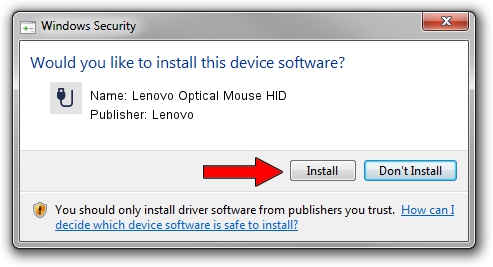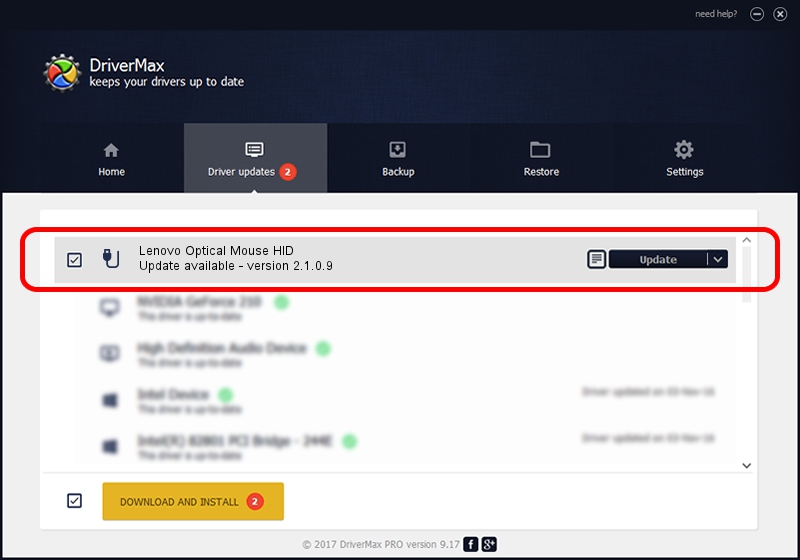Advertising seems to be blocked by your browser.
The ads help us provide this software and web site to you for free.
Please support our project by allowing our site to show ads.
Home /
Manufacturers /
Lenovo /
Lenovo Optical Mouse HID /
USB/VID_17EF&PID_600C /
2.1.0.9 Nov 01, 2017
Driver for Lenovo Lenovo Optical Mouse HID - downloading and installing it
Lenovo Optical Mouse HID is a USB human interface device class hardware device. The Windows version of this driver was developed by Lenovo. The hardware id of this driver is USB/VID_17EF&PID_600C; this string has to match your hardware.
1. How to manually install Lenovo Lenovo Optical Mouse HID driver
- Download the setup file for Lenovo Lenovo Optical Mouse HID driver from the link below. This is the download link for the driver version 2.1.0.9 dated 2017-11-01.
- Run the driver setup file from a Windows account with administrative rights. If your User Access Control (UAC) is started then you will have to accept of the driver and run the setup with administrative rights.
- Go through the driver installation wizard, which should be quite straightforward. The driver installation wizard will analyze your PC for compatible devices and will install the driver.
- Restart your computer and enjoy the fresh driver, as you can see it was quite smple.
Size of this driver: 2010823 bytes (1.92 MB)
This driver was installed by many users and received an average rating of 4.1 stars out of 33420 votes.
This driver is fully compatible with the following versions of Windows:
- This driver works on Windows 2000 32 bits
- This driver works on Windows Server 2003 32 bits
- This driver works on Windows XP 32 bits
- This driver works on Windows Vista 32 bits
- This driver works on Windows 7 32 bits
- This driver works on Windows 8 32 bits
- This driver works on Windows 8.1 32 bits
- This driver works on Windows 10 32 bits
- This driver works on Windows 11 32 bits
2. Installing the Lenovo Lenovo Optical Mouse HID driver using DriverMax: the easy way
The advantage of using DriverMax is that it will install the driver for you in the easiest possible way and it will keep each driver up to date. How can you install a driver using DriverMax? Let's take a look!
- Start DriverMax and click on the yellow button named ~SCAN FOR DRIVER UPDATES NOW~. Wait for DriverMax to analyze each driver on your computer.
- Take a look at the list of detected driver updates. Scroll the list down until you find the Lenovo Lenovo Optical Mouse HID driver. Click on Update.
- Finished installing the driver!

Jun 14 2024 12:17AM / Written by Dan Armano for DriverMax
follow @danarm