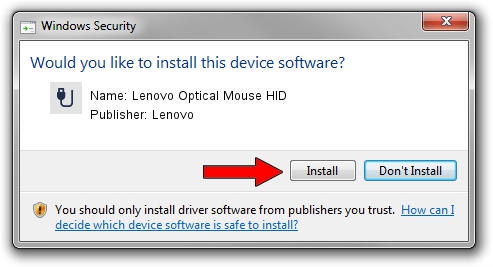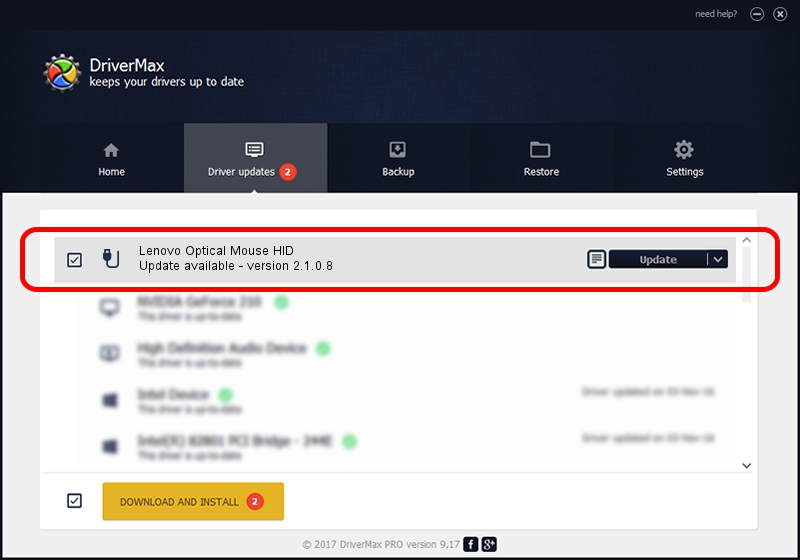Advertising seems to be blocked by your browser.
The ads help us provide this software and web site to you for free.
Please support our project by allowing our site to show ads.
Home /
Manufacturers /
Lenovo /
Lenovo Optical Mouse HID /
USB/VID_17EF&PID_600C /
2.1.0.8 Mar 29, 2017
Lenovo Lenovo Optical Mouse HID how to download and install the driver
Lenovo Optical Mouse HID is a USB human interface device class device. This Windows driver was developed by Lenovo. The hardware id of this driver is USB/VID_17EF&PID_600C; this string has to match your hardware.
1. Lenovo Lenovo Optical Mouse HID driver - how to install it manually
- Download the driver setup file for Lenovo Lenovo Optical Mouse HID driver from the location below. This is the download link for the driver version 2.1.0.8 dated 2017-03-29.
- Run the driver installation file from a Windows account with administrative rights. If your UAC (User Access Control) is started then you will have to accept of the driver and run the setup with administrative rights.
- Follow the driver setup wizard, which should be quite straightforward. The driver setup wizard will analyze your PC for compatible devices and will install the driver.
- Restart your PC and enjoy the new driver, as you can see it was quite smple.
The file size of this driver is 424818 bytes (414.86 KB)
This driver was installed by many users and received an average rating of 4.6 stars out of 52642 votes.
This driver was released for the following versions of Windows:
- This driver works on Windows 2000 64 bits
- This driver works on Windows Server 2003 64 bits
- This driver works on Windows XP 64 bits
- This driver works on Windows Vista 64 bits
- This driver works on Windows 7 64 bits
- This driver works on Windows 8 64 bits
- This driver works on Windows 8.1 64 bits
- This driver works on Windows 10 64 bits
- This driver works on Windows 11 64 bits
2. How to install Lenovo Lenovo Optical Mouse HID driver using DriverMax
The advantage of using DriverMax is that it will setup the driver for you in the easiest possible way and it will keep each driver up to date, not just this one. How can you install a driver using DriverMax? Let's follow a few steps!
- Open DriverMax and press on the yellow button that says ~SCAN FOR DRIVER UPDATES NOW~. Wait for DriverMax to scan and analyze each driver on your computer.
- Take a look at the list of driver updates. Search the list until you find the Lenovo Lenovo Optical Mouse HID driver. Click the Update button.
- That's it, you installed your first driver!

Jun 6 2024 7:51PM / Written by Daniel Statescu for DriverMax
follow @DanielStatescu