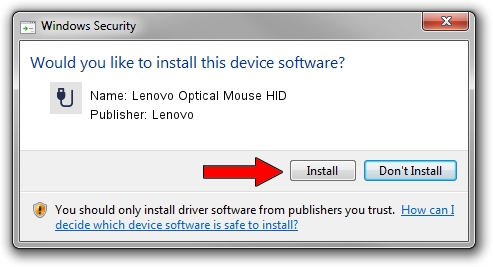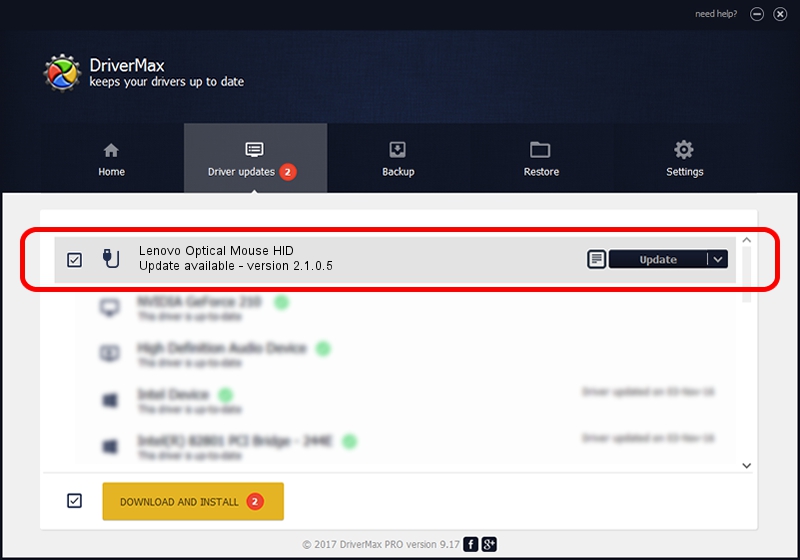Advertising seems to be blocked by your browser.
The ads help us provide this software and web site to you for free.
Please support our project by allowing our site to show ads.
Home /
Manufacturers /
Lenovo /
Lenovo Optical Mouse HID /
USB/VID_04B3&PID_310D /
2.1.0.5 Jul 09, 2013
Lenovo Lenovo Optical Mouse HID driver download and installation
Lenovo Optical Mouse HID is a USB human interface device class hardware device. This Windows driver was developed by Lenovo. The hardware id of this driver is USB/VID_04B3&PID_310D.
1. Install Lenovo Lenovo Optical Mouse HID driver manually
- You can download from the link below the driver installer file for the Lenovo Lenovo Optical Mouse HID driver. The archive contains version 2.1.0.5 dated 2013-07-09 of the driver.
- Start the driver installer file from a user account with the highest privileges (rights). If your UAC (User Access Control) is started please confirm the installation of the driver and run the setup with administrative rights.
- Follow the driver setup wizard, which will guide you; it should be quite easy to follow. The driver setup wizard will scan your computer and will install the right driver.
- When the operation finishes restart your computer in order to use the updated driver. As you can see it was quite smple to install a Windows driver!
This driver was installed by many users and received an average rating of 3.2 stars out of 81398 votes.
2. The easy way: using DriverMax to install Lenovo Lenovo Optical Mouse HID driver
The most important advantage of using DriverMax is that it will setup the driver for you in the easiest possible way and it will keep each driver up to date, not just this one. How easy can you install a driver using DriverMax? Let's take a look!
- Open DriverMax and press on the yellow button named ~SCAN FOR DRIVER UPDATES NOW~. Wait for DriverMax to scan and analyze each driver on your computer.
- Take a look at the list of detected driver updates. Search the list until you locate the Lenovo Lenovo Optical Mouse HID driver. Click on Update.
- Finished installing the driver!

Jul 27 2016 12:16PM / Written by Dan Armano for DriverMax
follow @danarm