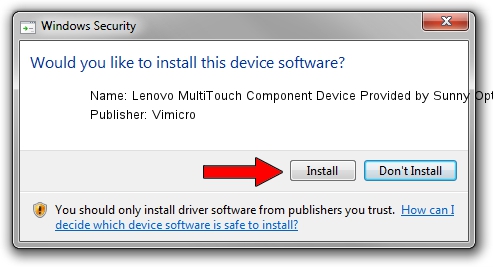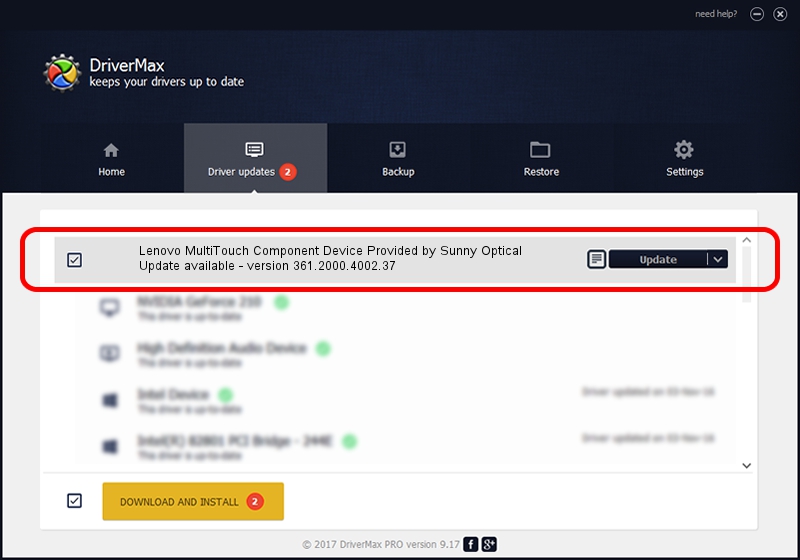Advertising seems to be blocked by your browser.
The ads help us provide this software and web site to you for free.
Please support our project by allowing our site to show ads.
Home /
Manufacturers /
Vimicro /
Lenovo MultiTouch Component Device Provided by Sunny Optical /
USB/VID_0AC8&PID_C42A&MI_00 /
361.2000.4002.37 Apr 12, 2010
Driver for Vimicro Lenovo MultiTouch Component Device Provided by Sunny Optical - downloading and installing it
Lenovo MultiTouch Component Device Provided by Sunny Optical is a USB Universal Serial Bus hardware device. The developer of this driver was Vimicro. USB/VID_0AC8&PID_C42A&MI_00 is the matching hardware id of this device.
1. Vimicro Lenovo MultiTouch Component Device Provided by Sunny Optical driver - how to install it manually
- You can download from the link below the driver installer file for the Vimicro Lenovo MultiTouch Component Device Provided by Sunny Optical driver. The archive contains version 361.2000.4002.37 dated 2010-04-12 of the driver.
- Start the driver installer file from a user account with administrative rights. If your User Access Control Service (UAC) is enabled please confirm the installation of the driver and run the setup with administrative rights.
- Follow the driver installation wizard, which will guide you; it should be pretty easy to follow. The driver installation wizard will scan your computer and will install the right driver.
- When the operation finishes restart your computer in order to use the updated driver. As you can see it was quite smple to install a Windows driver!
Download size of the driver: 48274 bytes (47.14 KB)
This driver was installed by many users and received an average rating of 4.3 stars out of 34019 votes.
This driver is fully compatible with the following versions of Windows:
- This driver works on Windows 2000 64 bits
- This driver works on Windows Server 2003 64 bits
- This driver works on Windows XP 64 bits
- This driver works on Windows Vista 64 bits
- This driver works on Windows 7 64 bits
- This driver works on Windows 8 64 bits
- This driver works on Windows 8.1 64 bits
- This driver works on Windows 10 64 bits
- This driver works on Windows 11 64 bits
2. The easy way: using DriverMax to install Vimicro Lenovo MultiTouch Component Device Provided by Sunny Optical driver
The advantage of using DriverMax is that it will install the driver for you in the easiest possible way and it will keep each driver up to date. How can you install a driver using DriverMax? Let's take a look!
- Open DriverMax and click on the yellow button named ~SCAN FOR DRIVER UPDATES NOW~. Wait for DriverMax to scan and analyze each driver on your PC.
- Take a look at the list of available driver updates. Search the list until you locate the Vimicro Lenovo MultiTouch Component Device Provided by Sunny Optical driver. Click the Update button.
- Finished installing the driver!