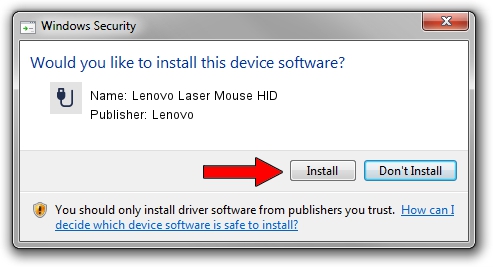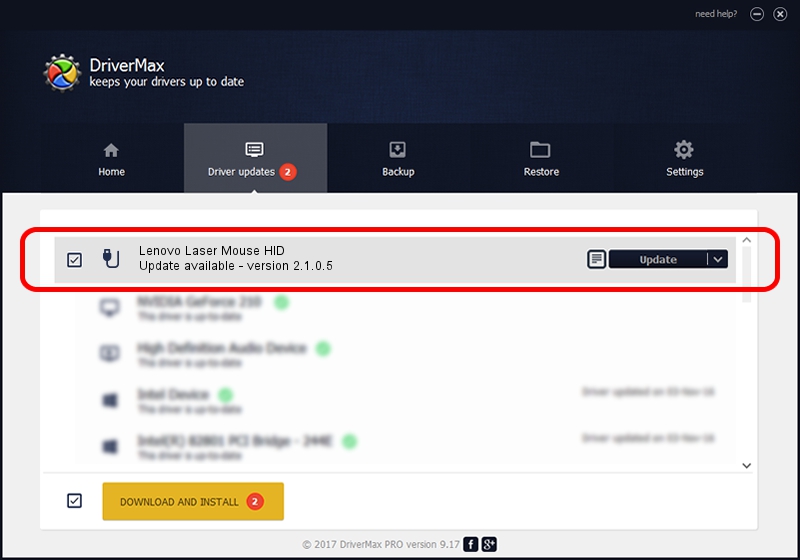Advertising seems to be blocked by your browser.
The ads help us provide this software and web site to you for free.
Please support our project by allowing our site to show ads.
Home /
Manufacturers /
Lenovo /
Lenovo Laser Mouse HID /
USB/VID_17EF&PID_6000 /
2.1.0.5 Jul 09, 2013
Lenovo Lenovo Laser Mouse HID how to download and install the driver
Lenovo Laser Mouse HID is a USB human interface device class hardware device. This driver was developed by Lenovo. In order to make sure you are downloading the exact right driver the hardware id is USB/VID_17EF&PID_6000.
1. Lenovo Lenovo Laser Mouse HID driver - how to install it manually
- You can download from the link below the driver installer file for the Lenovo Lenovo Laser Mouse HID driver. The archive contains version 2.1.0.5 released on 2013-07-09 of the driver.
- Run the driver installer file from a user account with the highest privileges (rights). If your UAC (User Access Control) is started please accept of the driver and run the setup with administrative rights.
- Follow the driver installation wizard, which will guide you; it should be quite easy to follow. The driver installation wizard will scan your computer and will install the right driver.
- When the operation finishes shutdown and restart your PC in order to use the updated driver. As you can see it was quite smple to install a Windows driver!
This driver was installed by many users and received an average rating of 3.4 stars out of 81763 votes.
2. The easy way: using DriverMax to install Lenovo Lenovo Laser Mouse HID driver
The advantage of using DriverMax is that it will install the driver for you in the easiest possible way and it will keep each driver up to date, not just this one. How easy can you install a driver with DriverMax? Let's see!
- Open DriverMax and press on the yellow button that says ~SCAN FOR DRIVER UPDATES NOW~. Wait for DriverMax to analyze each driver on your computer.
- Take a look at the list of available driver updates. Search the list until you locate the Lenovo Lenovo Laser Mouse HID driver. Click on Update.
- Finished installing the driver!

Jul 27 2016 12:14PM / Written by Daniel Statescu for DriverMax
follow @DanielStatescu