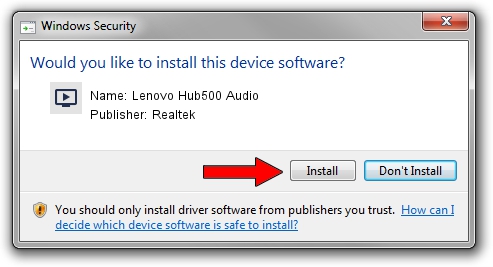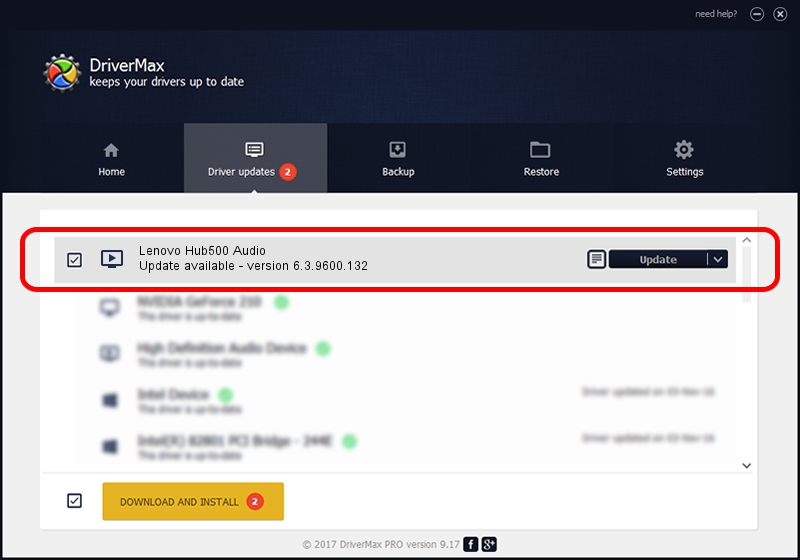Advertising seems to be blocked by your browser.
The ads help us provide this software and web site to you for free.
Please support our project by allowing our site to show ads.
Home /
Manufacturers /
Realtek /
Lenovo Hub500 Audio /
USB/VID_17EF&PID_A017&MI_00 /
6.3.9600.132 Nov 27, 2017
Realtek Lenovo Hub500 Audio driver download and installation
Lenovo Hub500 Audio is a MEDIA device. The developer of this driver was Realtek. The hardware id of this driver is USB/VID_17EF&PID_A017&MI_00; this string has to match your hardware.
1. Manually install Realtek Lenovo Hub500 Audio driver
- Download the setup file for Realtek Lenovo Hub500 Audio driver from the location below. This download link is for the driver version 6.3.9600.132 dated 2017-11-27.
- Run the driver setup file from a Windows account with administrative rights. If your User Access Control Service (UAC) is enabled then you will have to confirm the installation of the driver and run the setup with administrative rights.
- Go through the driver setup wizard, which should be pretty straightforward. The driver setup wizard will analyze your PC for compatible devices and will install the driver.
- Shutdown and restart your PC and enjoy the fresh driver, as you can see it was quite smple.
Driver file size: 7083216 bytes (6.76 MB)
This driver was installed by many users and received an average rating of 4.4 stars out of 85615 votes.
This driver was released for the following versions of Windows:
- This driver works on Windows 2000 32 bits
- This driver works on Windows Server 2003 32 bits
- This driver works on Windows XP 32 bits
- This driver works on Windows Vista 32 bits
- This driver works on Windows 7 32 bits
- This driver works on Windows 8 32 bits
- This driver works on Windows 8.1 32 bits
- This driver works on Windows 10 32 bits
- This driver works on Windows 11 32 bits
2. Installing the Realtek Lenovo Hub500 Audio driver using DriverMax: the easy way
The advantage of using DriverMax is that it will install the driver for you in just a few seconds and it will keep each driver up to date, not just this one. How easy can you install a driver using DriverMax? Let's see!
- Start DriverMax and push on the yellow button named ~SCAN FOR DRIVER UPDATES NOW~. Wait for DriverMax to analyze each driver on your computer.
- Take a look at the list of detected driver updates. Search the list until you locate the Realtek Lenovo Hub500 Audio driver. Click the Update button.
- That's it, you installed your first driver!

Aug 19 2024 10:39PM / Written by Dan Armano for DriverMax
follow @danarm