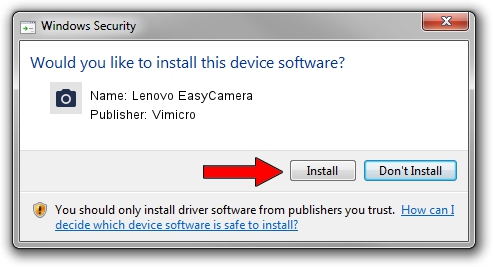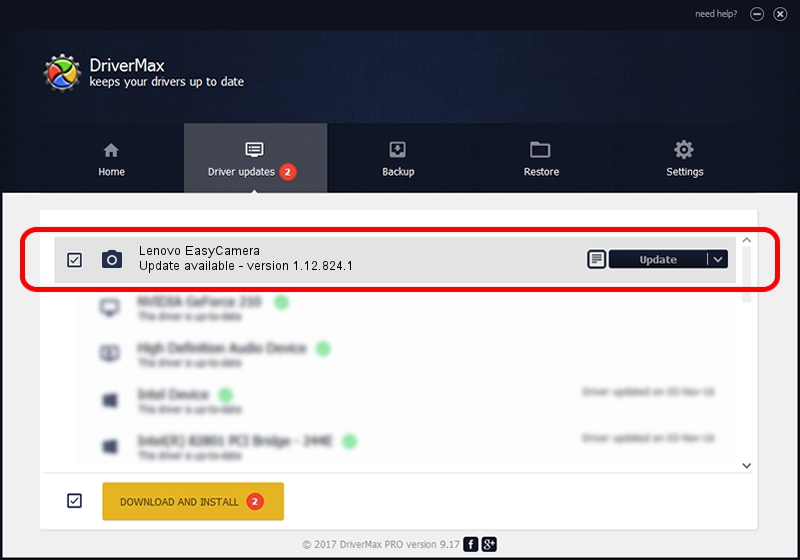Advertising seems to be blocked by your browser.
The ads help us provide this software and web site to you for free.
Please support our project by allowing our site to show ads.
Home /
Manufacturers /
Vimicro /
Lenovo EasyCamera /
USB/VID_5986&PID_0395&MI_00 /
1.12.824.1 Aug 24, 2012
Vimicro Lenovo EasyCamera - two ways of downloading and installing the driver
Lenovo EasyCamera is a Imaging Devices device. This Windows driver was developed by Vimicro. The hardware id of this driver is USB/VID_5986&PID_0395&MI_00; this string has to match your hardware.
1. Install Vimicro Lenovo EasyCamera driver manually
- Download the driver setup file for Vimicro Lenovo EasyCamera driver from the link below. This download link is for the driver version 1.12.824.1 dated 2012-08-24.
- Start the driver setup file from a Windows account with administrative rights. If your User Access Control Service (UAC) is enabled then you will have to confirm the installation of the driver and run the setup with administrative rights.
- Follow the driver installation wizard, which should be pretty easy to follow. The driver installation wizard will scan your PC for compatible devices and will install the driver.
- Shutdown and restart your computer and enjoy the fresh driver, it is as simple as that.
This driver was rated with an average of 3.4 stars by 43545 users.
2. How to install Vimicro Lenovo EasyCamera driver using DriverMax
The advantage of using DriverMax is that it will install the driver for you in just a few seconds and it will keep each driver up to date. How can you install a driver with DriverMax? Let's see!
- Start DriverMax and push on the yellow button that says ~SCAN FOR DRIVER UPDATES NOW~. Wait for DriverMax to scan and analyze each driver on your computer.
- Take a look at the list of driver updates. Scroll the list down until you locate the Vimicro Lenovo EasyCamera driver. Click the Update button.
- That's all, the driver is now installed!

Jul 22 2016 4:54AM / Written by Dan Armano for DriverMax
follow @danarm