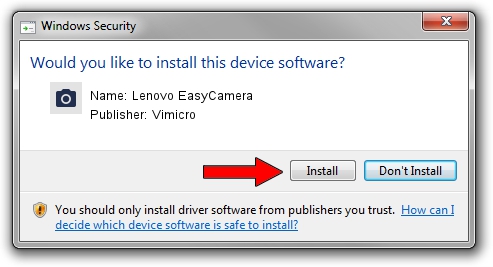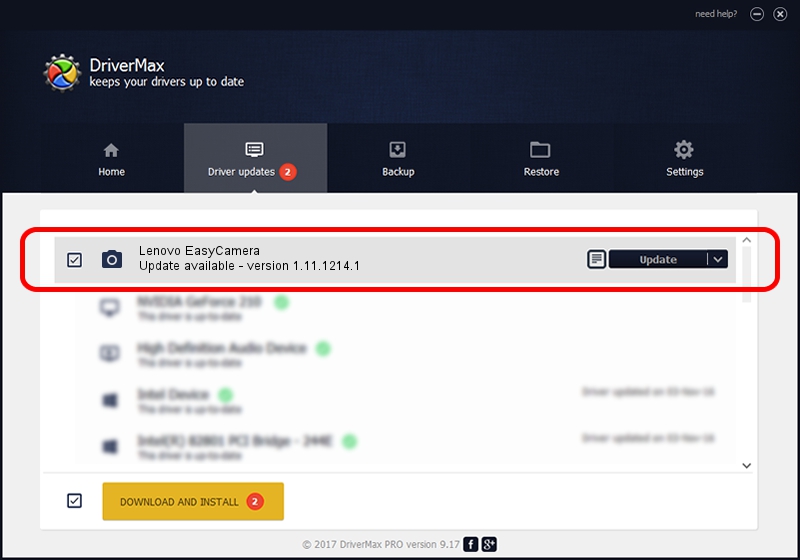Advertising seems to be blocked by your browser.
The ads help us provide this software and web site to you for free.
Please support our project by allowing our site to show ads.
Home /
Manufacturers /
Vimicro /
Lenovo EasyCamera /
USB/VID_5986&PID_0394&MI_00 /
1.11.1214.1 Dec 14, 2011
Vimicro Lenovo EasyCamera driver download and installation
Lenovo EasyCamera is a Imaging Devices device. The Windows version of this driver was developed by Vimicro. In order to make sure you are downloading the exact right driver the hardware id is USB/VID_5986&PID_0394&MI_00.
1. Vimicro Lenovo EasyCamera driver - how to install it manually
- Download the driver setup file for Vimicro Lenovo EasyCamera driver from the link below. This is the download link for the driver version 1.11.1214.1 dated 2011-12-14.
- Start the driver installation file from a Windows account with the highest privileges (rights). If your User Access Control (UAC) is started then you will have to accept of the driver and run the setup with administrative rights.
- Follow the driver installation wizard, which should be pretty easy to follow. The driver installation wizard will scan your PC for compatible devices and will install the driver.
- Restart your computer and enjoy the fresh driver, as you can see it was quite smple.
Driver file size: 1572488 bytes (1.50 MB)
This driver was installed by many users and received an average rating of 4.8 stars out of 50886 votes.
This driver was released for the following versions of Windows:
- This driver works on Windows 2000 32 bits
- This driver works on Windows Server 2003 32 bits
- This driver works on Windows XP 32 bits
- This driver works on Windows Vista 32 bits
- This driver works on Windows 7 32 bits
- This driver works on Windows 8 32 bits
- This driver works on Windows 8.1 32 bits
- This driver works on Windows 10 32 bits
- This driver works on Windows 11 32 bits
2. Installing the Vimicro Lenovo EasyCamera driver using DriverMax: the easy way
The most important advantage of using DriverMax is that it will setup the driver for you in just a few seconds and it will keep each driver up to date. How can you install a driver using DriverMax? Let's follow a few steps!
- Open DriverMax and push on the yellow button that says ~SCAN FOR DRIVER UPDATES NOW~. Wait for DriverMax to analyze each driver on your PC.
- Take a look at the list of available driver updates. Search the list until you find the Vimicro Lenovo EasyCamera driver. Click on Update.
- That's it, you installed your first driver!

Aug 15 2016 5:01AM / Written by Daniel Statescu for DriverMax
follow @DanielStatescu