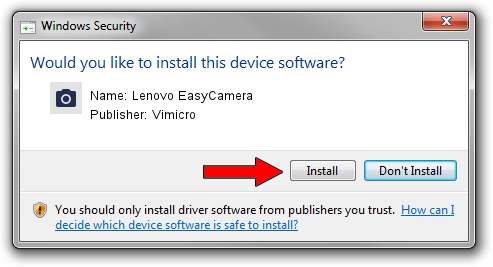Advertising seems to be blocked by your browser.
The ads help us provide this software and web site to you for free.
Please support our project by allowing our site to show ads.
Home /
Manufacturers /
Vimicro /
Lenovo EasyCamera /
USB/VID_5986&PID_0392&MI_00 /
1.11.0927.1 Sep 27, 2011
Vimicro Lenovo EasyCamera - two ways of downloading and installing the driver
Lenovo EasyCamera is a Imaging Devices hardware device. This Windows driver was developed by Vimicro. The hardware id of this driver is USB/VID_5986&PID_0392&MI_00; this string has to match your hardware.
1. Manually install Vimicro Lenovo EasyCamera driver
- You can download from the link below the driver setup file for the Vimicro Lenovo EasyCamera driver. The archive contains version 1.11.0927.1 dated 2011-09-27 of the driver.
- Run the driver installer file from a user account with the highest privileges (rights). If your User Access Control Service (UAC) is enabled please confirm the installation of the driver and run the setup with administrative rights.
- Follow the driver installation wizard, which will guide you; it should be pretty easy to follow. The driver installation wizard will analyze your computer and will install the right driver.
- When the operation finishes shutdown and restart your PC in order to use the updated driver. As you can see it was quite smple to install a Windows driver!
This driver was installed by many users and received an average rating of 3 stars out of 79488 votes.
2. The easy way: using DriverMax to install Vimicro Lenovo EasyCamera driver
The most important advantage of using DriverMax is that it will install the driver for you in just a few seconds and it will keep each driver up to date. How easy can you install a driver using DriverMax? Let's take a look!
- Open DriverMax and press on the yellow button that says ~SCAN FOR DRIVER UPDATES NOW~. Wait for DriverMax to scan and analyze each driver on your PC.
- Take a look at the list of driver updates. Scroll the list down until you locate the Vimicro Lenovo EasyCamera driver. Click the Update button.
- That's it, you installed your first driver!

Jul 26 2016 4:55AM / Written by Daniel Statescu for DriverMax
follow @DanielStatescu