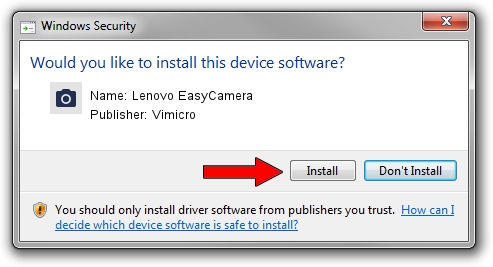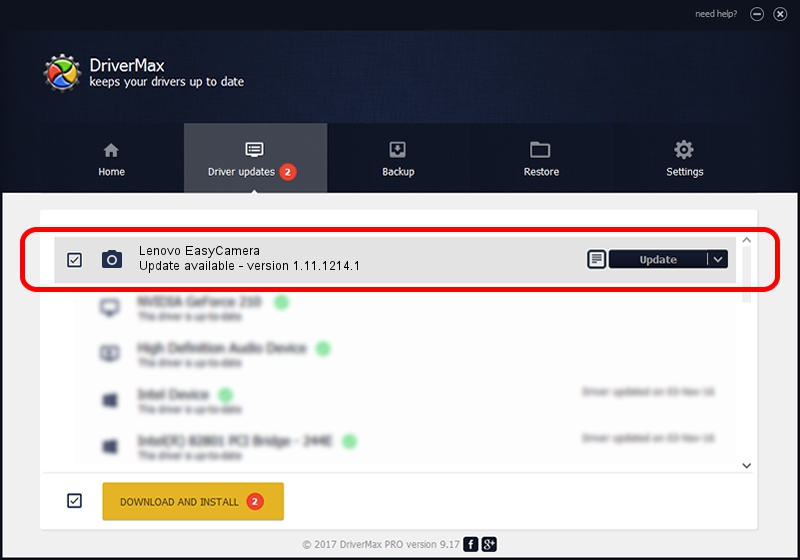Advertising seems to be blocked by your browser.
The ads help us provide this software and web site to you for free.
Please support our project by allowing our site to show ads.
Home /
Manufacturers /
Vimicro /
Lenovo EasyCamera /
USB/VID_5986&PID_0296&MI_00 /
1.11.1214.1 Dec 14, 2011
Vimicro Lenovo EasyCamera driver download and installation
Lenovo EasyCamera is a Imaging Devices hardware device. The Windows version of this driver was developed by Vimicro. In order to make sure you are downloading the exact right driver the hardware id is USB/VID_5986&PID_0296&MI_00.
1. Vimicro Lenovo EasyCamera driver - how to install it manually
- Download the driver setup file for Vimicro Lenovo EasyCamera driver from the location below. This is the download link for the driver version 1.11.1214.1 released on 2011-12-14.
- Start the driver installation file from a Windows account with the highest privileges (rights). If your User Access Control (UAC) is enabled then you will have to accept of the driver and run the setup with administrative rights.
- Go through the driver installation wizard, which should be pretty straightforward. The driver installation wizard will scan your PC for compatible devices and will install the driver.
- Restart your PC and enjoy the updated driver, as you can see it was quite smple.
Download size of the driver: 1572488 bytes (1.50 MB)
This driver received an average rating of 4.4 stars out of 50995 votes.
This driver will work for the following versions of Windows:
- This driver works on Windows 2000 32 bits
- This driver works on Windows Server 2003 32 bits
- This driver works on Windows XP 32 bits
- This driver works on Windows Vista 32 bits
- This driver works on Windows 7 32 bits
- This driver works on Windows 8 32 bits
- This driver works on Windows 8.1 32 bits
- This driver works on Windows 10 32 bits
- This driver works on Windows 11 32 bits
2. How to use DriverMax to install Vimicro Lenovo EasyCamera driver
The most important advantage of using DriverMax is that it will setup the driver for you in the easiest possible way and it will keep each driver up to date. How easy can you install a driver with DriverMax? Let's take a look!
- Open DriverMax and click on the yellow button named ~SCAN FOR DRIVER UPDATES NOW~. Wait for DriverMax to scan and analyze each driver on your PC.
- Take a look at the list of available driver updates. Search the list until you locate the Vimicro Lenovo EasyCamera driver. Click on Update.
- That's all, the driver is now installed!

Aug 15 2016 5:00AM / Written by Andreea Kartman for DriverMax
follow @DeeaKartman