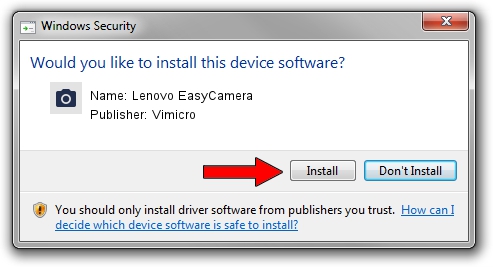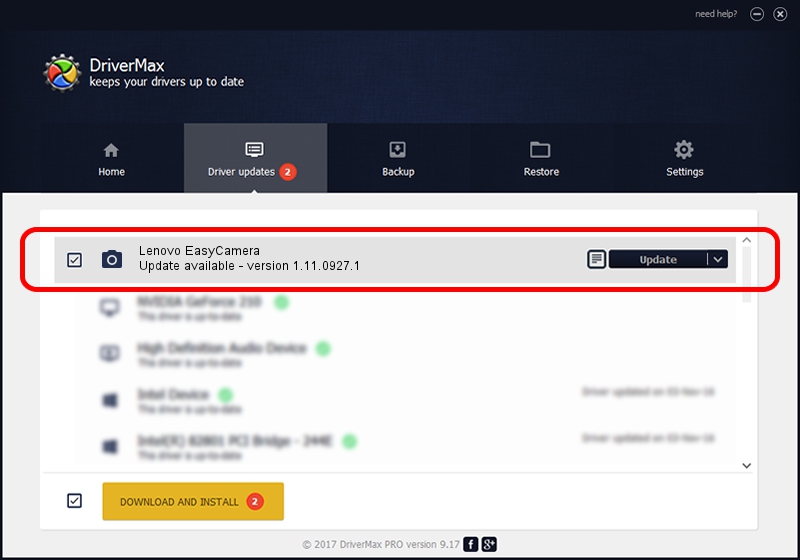Advertising seems to be blocked by your browser.
The ads help us provide this software and web site to you for free.
Please support our project by allowing our site to show ads.
Home /
Manufacturers /
Vimicro /
Lenovo EasyCamera /
USB/VID_5986&PID_0296&MI_00 /
1.11.0927.1 Sep 27, 2011
Vimicro Lenovo EasyCamera how to download and install the driver
Lenovo EasyCamera is a Imaging Devices hardware device. This Windows driver was developed by Vimicro. USB/VID_5986&PID_0296&MI_00 is the matching hardware id of this device.
1. Vimicro Lenovo EasyCamera driver - how to install it manually
- Download the driver setup file for Vimicro Lenovo EasyCamera driver from the location below. This download link is for the driver version 1.11.0927.1 released on 2011-09-27.
- Run the driver setup file from a Windows account with administrative rights. If your User Access Control Service (UAC) is started then you will have to confirm the installation of the driver and run the setup with administrative rights.
- Go through the driver setup wizard, which should be quite easy to follow. The driver setup wizard will analyze your PC for compatible devices and will install the driver.
- Shutdown and restart your computer and enjoy the updated driver, it is as simple as that.
This driver received an average rating of 3.2 stars out of 40671 votes.
2. How to install Vimicro Lenovo EasyCamera driver using DriverMax
The advantage of using DriverMax is that it will install the driver for you in the easiest possible way and it will keep each driver up to date. How easy can you install a driver with DriverMax? Let's follow a few steps!
- Start DriverMax and click on the yellow button named ~SCAN FOR DRIVER UPDATES NOW~. Wait for DriverMax to scan and analyze each driver on your computer.
- Take a look at the list of driver updates. Search the list until you locate the Vimicro Lenovo EasyCamera driver. Click the Update button.
- Enjoy using the updated driver! :)

Aug 7 2016 9:47PM / Written by Dan Armano for DriverMax
follow @danarm