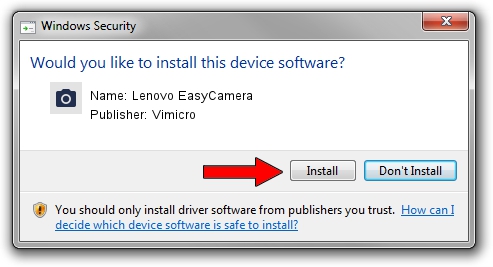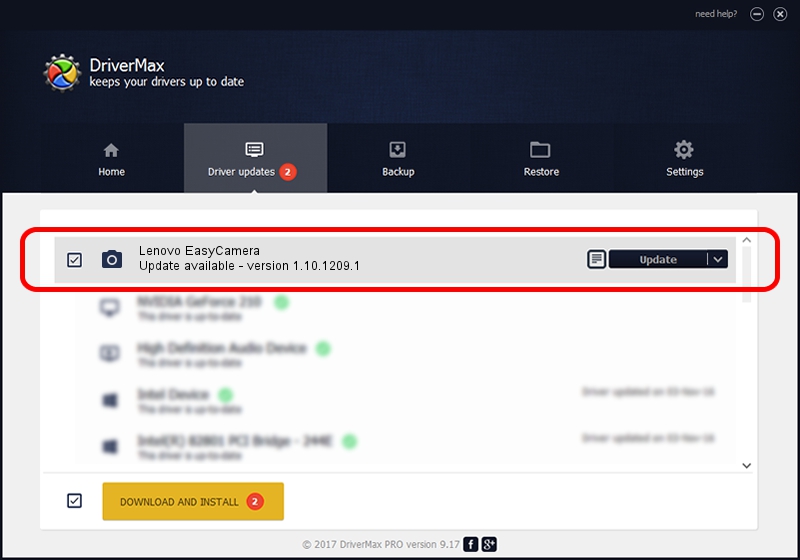Advertising seems to be blocked by your browser.
The ads help us provide this software and web site to you for free.
Please support our project by allowing our site to show ads.
Home /
Manufacturers /
Vimicro /
Lenovo EasyCamera /
USB/VID_5986&PID_0292&MI_00 /
1.10.1209.1 Dec 09, 2010
Vimicro Lenovo EasyCamera how to download and install the driver
Lenovo EasyCamera is a Imaging Devices device. This driver was developed by Vimicro. In order to make sure you are downloading the exact right driver the hardware id is USB/VID_5986&PID_0292&MI_00.
1. Manually install Vimicro Lenovo EasyCamera driver
- You can download from the link below the driver installer file for the Vimicro Lenovo EasyCamera driver. The archive contains version 1.10.1209.1 dated 2010-12-09 of the driver.
- Run the driver installer file from a user account with the highest privileges (rights). If your User Access Control Service (UAC) is running please accept of the driver and run the setup with administrative rights.
- Go through the driver installation wizard, which will guide you; it should be pretty easy to follow. The driver installation wizard will analyze your computer and will install the right driver.
- When the operation finishes restart your computer in order to use the updated driver. As you can see it was quite smple to install a Windows driver!
This driver was rated with an average of 3.1 stars by 65427 users.
2. How to use DriverMax to install Vimicro Lenovo EasyCamera driver
The advantage of using DriverMax is that it will setup the driver for you in just a few seconds and it will keep each driver up to date, not just this one. How easy can you install a driver with DriverMax? Let's take a look!
- Open DriverMax and push on the yellow button that says ~SCAN FOR DRIVER UPDATES NOW~. Wait for DriverMax to analyze each driver on your PC.
- Take a look at the list of driver updates. Scroll the list down until you find the Vimicro Lenovo EasyCamera driver. Click on Update.
- That's all, the driver is now installed!

Aug 8 2016 4:38PM / Written by Dan Armano for DriverMax
follow @danarm