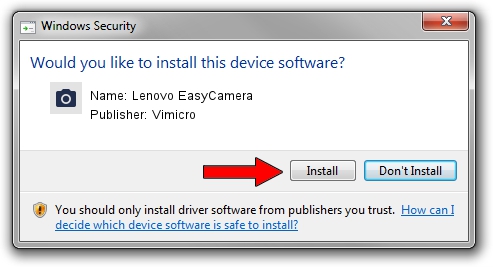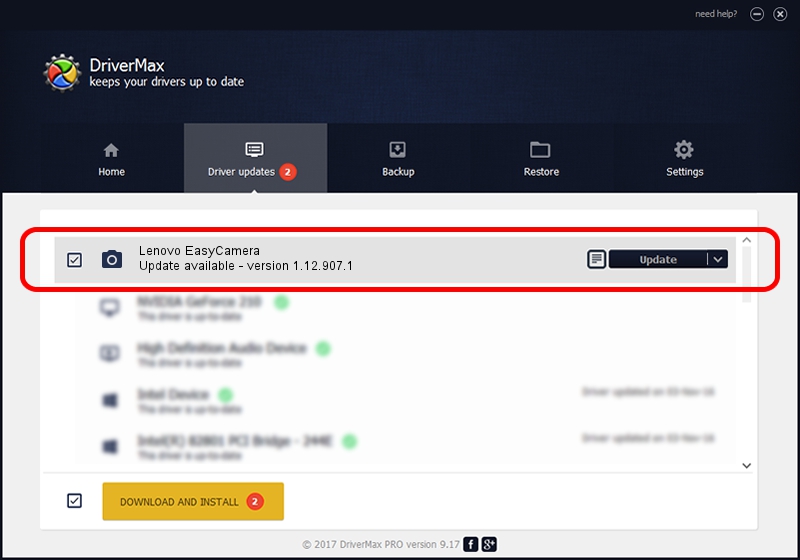Advertising seems to be blocked by your browser.
The ads help us provide this software and web site to you for free.
Please support our project by allowing our site to show ads.
Home /
Manufacturers /
Vimicro /
Lenovo EasyCamera /
USB/VID_5986&PID_0195&MI_00 /
1.12.907.1 Sep 07, 2012
Download and install Vimicro Lenovo EasyCamera driver
Lenovo EasyCamera is a Imaging Devices hardware device. This driver was developed by Vimicro. The hardware id of this driver is USB/VID_5986&PID_0195&MI_00; this string has to match your hardware.
1. Manually install Vimicro Lenovo EasyCamera driver
- Download the driver setup file for Vimicro Lenovo EasyCamera driver from the location below. This download link is for the driver version 1.12.907.1 dated 2012-09-07.
- Start the driver setup file from a Windows account with the highest privileges (rights). If your UAC (User Access Control) is running then you will have to accept of the driver and run the setup with administrative rights.
- Follow the driver setup wizard, which should be pretty straightforward. The driver setup wizard will scan your PC for compatible devices and will install the driver.
- Shutdown and restart your PC and enjoy the new driver, it is as simple as that.
File size of the driver: 1991833 bytes (1.90 MB)
Driver rating 4.9 stars out of 49176 votes.
This driver is fully compatible with the following versions of Windows:
- This driver works on Windows 2000 64 bits
- This driver works on Windows Server 2003 64 bits
- This driver works on Windows XP 64 bits
- This driver works on Windows Vista 64 bits
- This driver works on Windows 7 64 bits
- This driver works on Windows 8 64 bits
- This driver works on Windows 8.1 64 bits
- This driver works on Windows 10 64 bits
- This driver works on Windows 11 64 bits
2. The easy way: using DriverMax to install Vimicro Lenovo EasyCamera driver
The advantage of using DriverMax is that it will setup the driver for you in just a few seconds and it will keep each driver up to date. How easy can you install a driver with DriverMax? Let's take a look!
- Open DriverMax and press on the yellow button that says ~SCAN FOR DRIVER UPDATES NOW~. Wait for DriverMax to scan and analyze each driver on your PC.
- Take a look at the list of driver updates. Search the list until you locate the Vimicro Lenovo EasyCamera driver. Click the Update button.
- That's it, you installed your first driver!

Aug 12 2016 7:37PM / Written by Daniel Statescu for DriverMax
follow @DanielStatescu