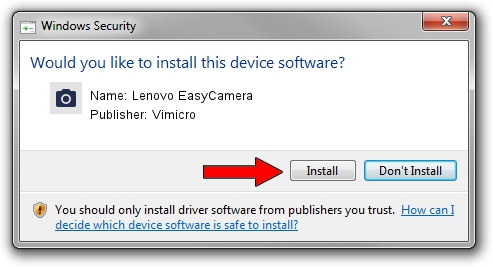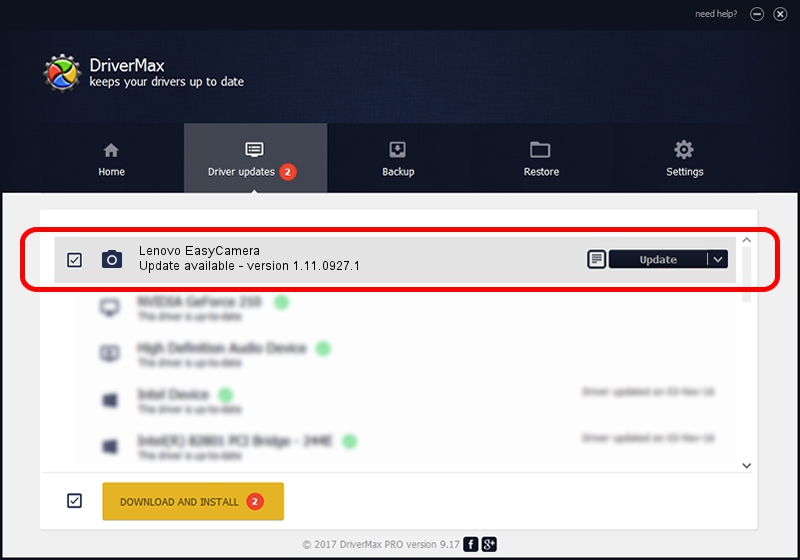Advertising seems to be blocked by your browser.
The ads help us provide this software and web site to you for free.
Please support our project by allowing our site to show ads.
Home /
Manufacturers /
Vimicro /
Lenovo EasyCamera /
USB/VID_0AC8&PID_3580&MI_00 /
1.11.0927.1 Sep 27, 2011
Vimicro Lenovo EasyCamera how to download and install the driver
Lenovo EasyCamera is a Imaging Devices hardware device. This driver was developed by Vimicro. The hardware id of this driver is USB/VID_0AC8&PID_3580&MI_00; this string has to match your hardware.
1. How to manually install Vimicro Lenovo EasyCamera driver
- Download the driver setup file for Vimicro Lenovo EasyCamera driver from the location below. This is the download link for the driver version 1.11.0927.1 dated 2011-09-27.
- Run the driver setup file from a Windows account with the highest privileges (rights). If your UAC (User Access Control) is running then you will have to accept of the driver and run the setup with administrative rights.
- Follow the driver setup wizard, which should be quite straightforward. The driver setup wizard will analyze your PC for compatible devices and will install the driver.
- Restart your PC and enjoy the updated driver, it is as simple as that.
This driver received an average rating of 3.6 stars out of 40653 votes.
2. Using DriverMax to install Vimicro Lenovo EasyCamera driver
The most important advantage of using DriverMax is that it will install the driver for you in just a few seconds and it will keep each driver up to date. How can you install a driver with DriverMax? Let's follow a few steps!
- Start DriverMax and click on the yellow button named ~SCAN FOR DRIVER UPDATES NOW~. Wait for DriverMax to scan and analyze each driver on your PC.
- Take a look at the list of available driver updates. Scroll the list down until you locate the Vimicro Lenovo EasyCamera driver. Click the Update button.
- That's all, the driver is now installed!

Aug 7 2016 9:48PM / Written by Dan Armano for DriverMax
follow @danarm