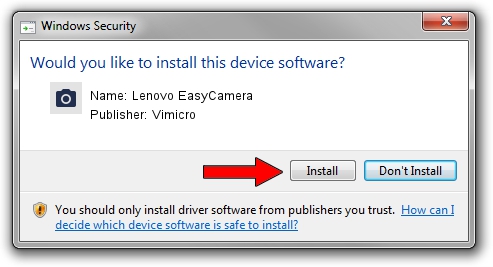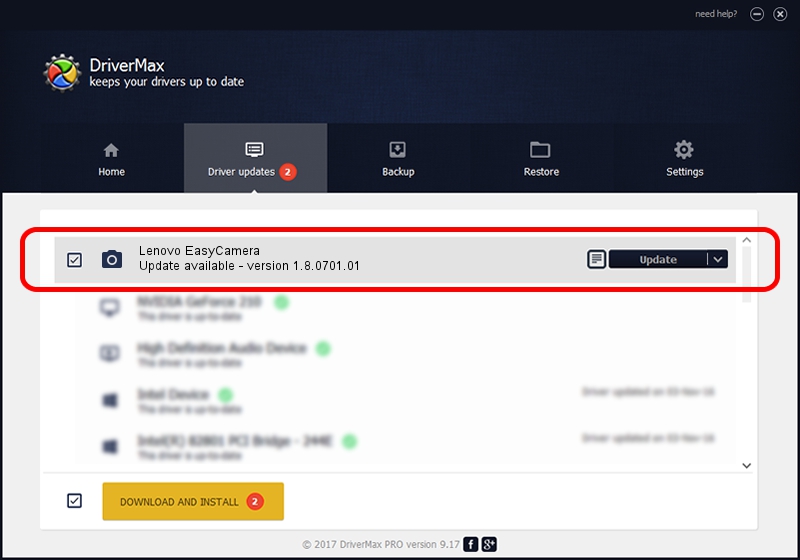Advertising seems to be blocked by your browser.
The ads help us provide this software and web site to you for free.
Please support our project by allowing our site to show ads.
Home /
Manufacturers /
Vimicro /
Lenovo EasyCamera /
USB/VID_0AC8&PID_3420&MI_00 /
1.8.0701.01 Jul 01, 2008
Vimicro Lenovo EasyCamera driver download and installation
Lenovo EasyCamera is a Imaging Devices hardware device. The developer of this driver was Vimicro. The hardware id of this driver is USB/VID_0AC8&PID_3420&MI_00.
1. Vimicro Lenovo EasyCamera driver - how to install it manually
- Download the driver setup file for Vimicro Lenovo EasyCamera driver from the link below. This is the download link for the driver version 1.8.0701.01 dated 2008-07-01.
- Start the driver installation file from a Windows account with administrative rights. If your UAC (User Access Control) is running then you will have to accept of the driver and run the setup with administrative rights.
- Follow the driver installation wizard, which should be pretty easy to follow. The driver installation wizard will scan your PC for compatible devices and will install the driver.
- Shutdown and restart your computer and enjoy the new driver, it is as simple as that.
Driver file size: 1519330 bytes (1.45 MB)
This driver was rated with an average of 4.2 stars by 1767 users.
This driver will work for the following versions of Windows:
- This driver works on Windows 2000 64 bits
- This driver works on Windows Server 2003 64 bits
- This driver works on Windows XP 64 bits
- This driver works on Windows Vista 64 bits
- This driver works on Windows 7 64 bits
- This driver works on Windows 8 64 bits
- This driver works on Windows 8.1 64 bits
- This driver works on Windows 10 64 bits
- This driver works on Windows 11 64 bits
2. How to use DriverMax to install Vimicro Lenovo EasyCamera driver
The most important advantage of using DriverMax is that it will install the driver for you in the easiest possible way and it will keep each driver up to date, not just this one. How can you install a driver using DriverMax? Let's take a look!
- Start DriverMax and press on the yellow button that says ~SCAN FOR DRIVER UPDATES NOW~. Wait for DriverMax to scan and analyze each driver on your PC.
- Take a look at the list of available driver updates. Search the list until you locate the Vimicro Lenovo EasyCamera driver. Click the Update button.
- That's all, the driver is now installed!

Jun 20 2016 12:48PM / Written by Dan Armano for DriverMax
follow @danarm