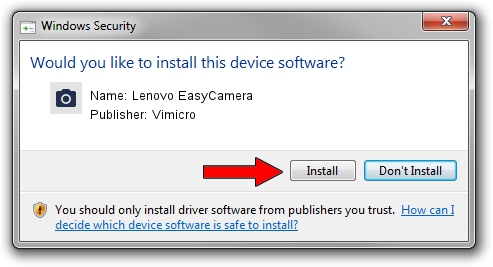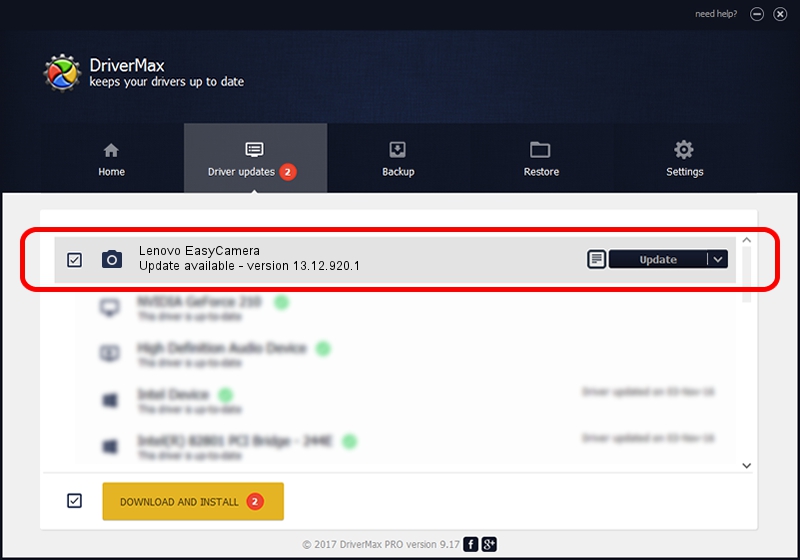Advertising seems to be blocked by your browser.
The ads help us provide this software and web site to you for free.
Please support our project by allowing our site to show ads.
Home /
Manufacturers /
Vimicro /
Lenovo EasyCamera /
USB/VID_04F2&PID_B2FF&MI_00 /
13.12.920.1 Sep 20, 2012
Vimicro Lenovo EasyCamera how to download and install the driver
Lenovo EasyCamera is a Imaging Devices device. This Windows driver was developed by Vimicro. The hardware id of this driver is USB/VID_04F2&PID_B2FF&MI_00; this string has to match your hardware.
1. Manually install Vimicro Lenovo EasyCamera driver
- Download the driver setup file for Vimicro Lenovo EasyCamera driver from the link below. This is the download link for the driver version 13.12.920.1 dated 2012-09-20.
- Start the driver installation file from a Windows account with the highest privileges (rights). If your User Access Control (UAC) is enabled then you will have to confirm the installation of the driver and run the setup with administrative rights.
- Go through the driver installation wizard, which should be quite straightforward. The driver installation wizard will scan your PC for compatible devices and will install the driver.
- Restart your computer and enjoy the fresh driver, as you can see it was quite smple.
File size of the driver: 1462476 bytes (1.39 MB)
This driver was rated with an average of 5 stars by 51155 users.
This driver will work for the following versions of Windows:
- This driver works on Windows 2000 32 bits
- This driver works on Windows Server 2003 32 bits
- This driver works on Windows XP 32 bits
- This driver works on Windows Vista 32 bits
- This driver works on Windows 7 32 bits
- This driver works on Windows 8 32 bits
- This driver works on Windows 8.1 32 bits
- This driver works on Windows 10 32 bits
- This driver works on Windows 11 32 bits
2. Using DriverMax to install Vimicro Lenovo EasyCamera driver
The advantage of using DriverMax is that it will setup the driver for you in the easiest possible way and it will keep each driver up to date, not just this one. How can you install a driver using DriverMax? Let's follow a few steps!
- Open DriverMax and push on the yellow button that says ~SCAN FOR DRIVER UPDATES NOW~. Wait for DriverMax to analyze each driver on your PC.
- Take a look at the list of driver updates. Search the list until you find the Vimicro Lenovo EasyCamera driver. Click the Update button.
- Finished installing the driver!

Jul 15 2016 4:59AM / Written by Andreea Kartman for DriverMax
follow @DeeaKartman