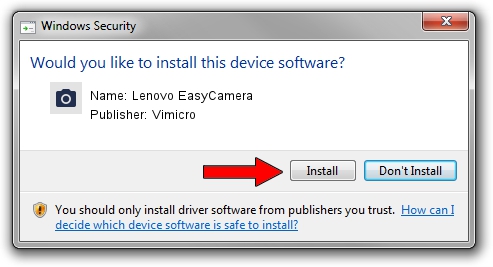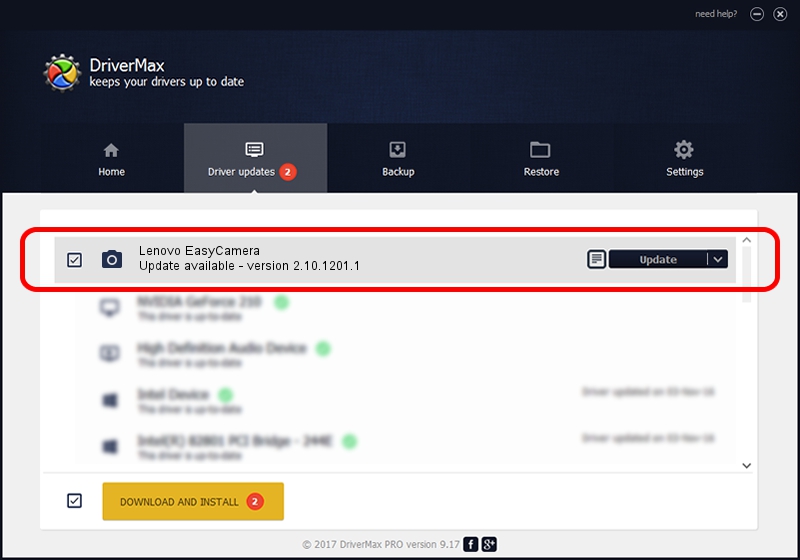Advertising seems to be blocked by your browser.
The ads help us provide this software and web site to you for free.
Please support our project by allowing our site to show ads.
Home /
Manufacturers /
Vimicro /
Lenovo EasyCamera /
USB/VID_04F2&PID_B255&MI_00 /
2.10.1201.1 Dec 01, 2010
Vimicro Lenovo EasyCamera - two ways of downloading and installing the driver
Lenovo EasyCamera is a Imaging Devices device. The developer of this driver was Vimicro. In order to make sure you are downloading the exact right driver the hardware id is USB/VID_04F2&PID_B255&MI_00.
1. Manually install Vimicro Lenovo EasyCamera driver
- Download the setup file for Vimicro Lenovo EasyCamera driver from the link below. This is the download link for the driver version 2.10.1201.1 released on 2010-12-01.
- Run the driver setup file from a Windows account with administrative rights. If your User Access Control Service (UAC) is started then you will have to accept of the driver and run the setup with administrative rights.
- Follow the driver installation wizard, which should be quite straightforward. The driver installation wizard will analyze your PC for compatible devices and will install the driver.
- Shutdown and restart your PC and enjoy the fresh driver, it is as simple as that.
This driver was installed by many users and received an average rating of 3.6 stars out of 97380 votes.
2. How to install Vimicro Lenovo EasyCamera driver using DriverMax
The advantage of using DriverMax is that it will install the driver for you in just a few seconds and it will keep each driver up to date. How easy can you install a driver with DriverMax? Let's see!
- Open DriverMax and press on the yellow button that says ~SCAN FOR DRIVER UPDATES NOW~. Wait for DriverMax to analyze each driver on your computer.
- Take a look at the list of detected driver updates. Scroll the list down until you find the Vimicro Lenovo EasyCamera driver. Click the Update button.
- That's it, you installed your first driver!

Jul 4 2016 3:36PM / Written by Andreea Kartman for DriverMax
follow @DeeaKartman