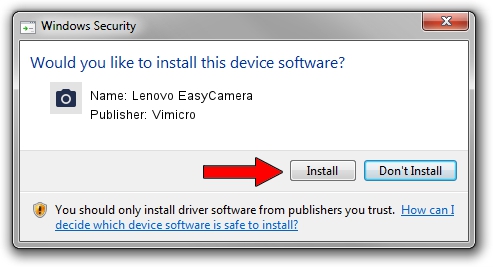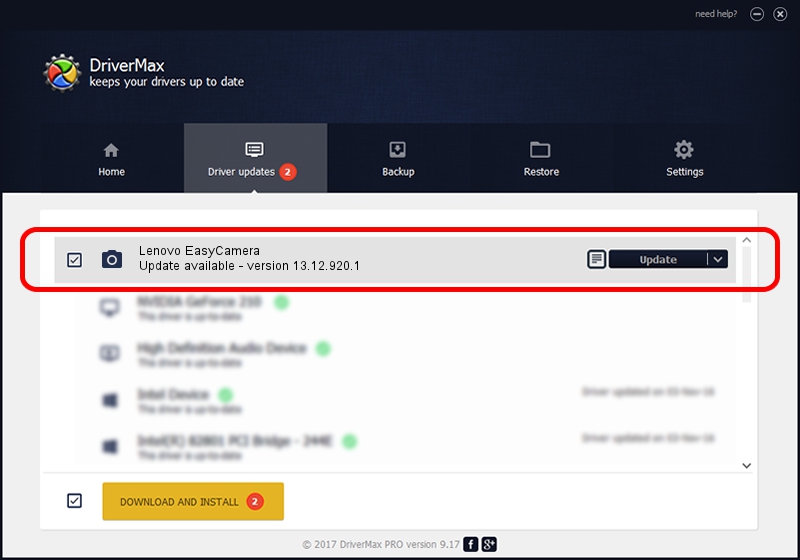Advertising seems to be blocked by your browser.
The ads help us provide this software and web site to you for free.
Please support our project by allowing our site to show ads.
Home /
Manufacturers /
Vimicro /
Lenovo EasyCamera /
USB/VID_04F2&PID_B21C&MI_00 /
13.12.920.1 Sep 20, 2012
Vimicro Lenovo EasyCamera driver download and installation
Lenovo EasyCamera is a Imaging Devices hardware device. This Windows driver was developed by Vimicro. The hardware id of this driver is USB/VID_04F2&PID_B21C&MI_00; this string has to match your hardware.
1. Manually install Vimicro Lenovo EasyCamera driver
- You can download from the link below the driver setup file for the Vimicro Lenovo EasyCamera driver. The archive contains version 13.12.920.1 released on 2012-09-20 of the driver.
- Run the driver installer file from a user account with administrative rights. If your User Access Control Service (UAC) is started please accept of the driver and run the setup with administrative rights.
- Follow the driver setup wizard, which will guide you; it should be pretty easy to follow. The driver setup wizard will analyze your PC and will install the right driver.
- When the operation finishes restart your computer in order to use the updated driver. It is as simple as that to install a Windows driver!
Download size of the driver: 1462476 bytes (1.39 MB)
Driver rating 4.6 stars out of 49339 votes.
This driver was released for the following versions of Windows:
- This driver works on Windows 2000 32 bits
- This driver works on Windows Server 2003 32 bits
- This driver works on Windows XP 32 bits
- This driver works on Windows Vista 32 bits
- This driver works on Windows 7 32 bits
- This driver works on Windows 8 32 bits
- This driver works on Windows 8.1 32 bits
- This driver works on Windows 10 32 bits
- This driver works on Windows 11 32 bits
2. Installing the Vimicro Lenovo EasyCamera driver using DriverMax: the easy way
The advantage of using DriverMax is that it will setup the driver for you in the easiest possible way and it will keep each driver up to date, not just this one. How easy can you install a driver with DriverMax? Let's take a look!
- Start DriverMax and click on the yellow button that says ~SCAN FOR DRIVER UPDATES NOW~. Wait for DriverMax to analyze each driver on your PC.
- Take a look at the list of driver updates. Scroll the list down until you locate the Vimicro Lenovo EasyCamera driver. Click on Update.
- That's all, the driver is now installed!

Jul 15 2016 5:02AM / Written by Daniel Statescu for DriverMax
follow @DanielStatescu