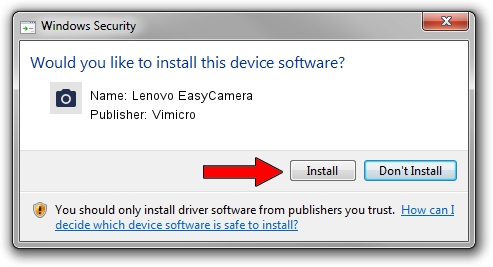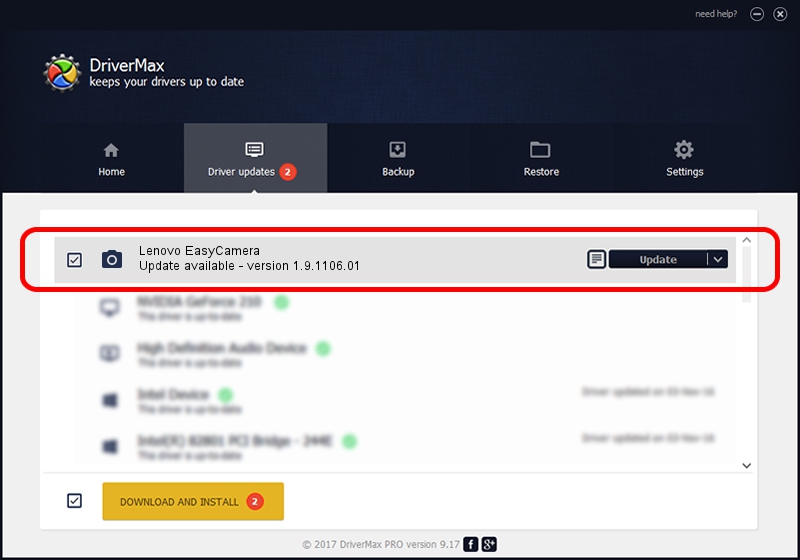Advertising seems to be blocked by your browser.
The ads help us provide this software and web site to you for free.
Please support our project by allowing our site to show ads.
Home /
Manufacturers /
Vimicro /
Lenovo EasyCamera /
USB/VID_04F2&PID_B1B8&MI_00 /
1.9.1106.01 Nov 06, 2009
Vimicro Lenovo EasyCamera how to download and install the driver
Lenovo EasyCamera is a Imaging Devices device. This driver was developed by Vimicro. USB/VID_04F2&PID_B1B8&MI_00 is the matching hardware id of this device.
1. Vimicro Lenovo EasyCamera driver - how to install it manually
- Download the setup file for Vimicro Lenovo EasyCamera driver from the link below. This is the download link for the driver version 1.9.1106.01 released on 2009-11-06.
- Run the driver setup file from a Windows account with the highest privileges (rights). If your User Access Control Service (UAC) is started then you will have to accept of the driver and run the setup with administrative rights.
- Follow the driver installation wizard, which should be pretty straightforward. The driver installation wizard will analyze your PC for compatible devices and will install the driver.
- Restart your PC and enjoy the new driver, it is as simple as that.
Driver rating 3.2 stars out of 32946 votes.
2. How to install Vimicro Lenovo EasyCamera driver using DriverMax
The most important advantage of using DriverMax is that it will setup the driver for you in the easiest possible way and it will keep each driver up to date. How easy can you install a driver with DriverMax? Let's see!
- Open DriverMax and click on the yellow button that says ~SCAN FOR DRIVER UPDATES NOW~. Wait for DriverMax to scan and analyze each driver on your computer.
- Take a look at the list of driver updates. Scroll the list down until you find the Vimicro Lenovo EasyCamera driver. Click on Update.
- That's all, the driver is now installed!