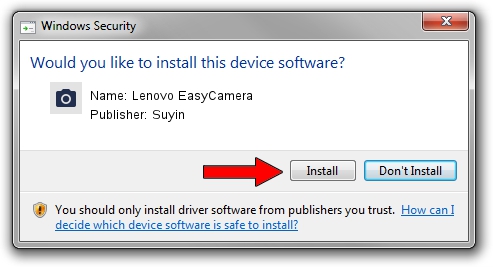Advertising seems to be blocked by your browser.
The ads help us provide this software and web site to you for free.
Please support our project by allowing our site to show ads.
Home /
Manufacturers /
Suyin /
Lenovo EasyCamera /
USB/VID_064E&PID_E29B&MI_00 /
6.2.9200.10270 Apr 03, 2014
Suyin Lenovo EasyCamera how to download and install the driver
Lenovo EasyCamera is a Imaging Devices hardware device. The developer of this driver was Suyin. The hardware id of this driver is USB/VID_064E&PID_E29B&MI_00.
1. Install Suyin Lenovo EasyCamera driver manually
- Download the driver setup file for Suyin Lenovo EasyCamera driver from the link below. This is the download link for the driver version 6.2.9200.10270 dated 2014-04-03.
- Start the driver setup file from a Windows account with the highest privileges (rights). If your User Access Control (UAC) is started then you will have to accept of the driver and run the setup with administrative rights.
- Go through the driver installation wizard, which should be pretty straightforward. The driver installation wizard will scan your PC for compatible devices and will install the driver.
- Shutdown and restart your computer and enjoy the updated driver, as you can see it was quite smple.
This driver was rated with an average of 3.7 stars by 64301 users.
2. Using DriverMax to install Suyin Lenovo EasyCamera driver
The advantage of using DriverMax is that it will setup the driver for you in the easiest possible way and it will keep each driver up to date. How can you install a driver using DriverMax? Let's see!
- Open DriverMax and click on the yellow button named ~SCAN FOR DRIVER UPDATES NOW~. Wait for DriverMax to analyze each driver on your computer.
- Take a look at the list of driver updates. Search the list until you find the Suyin Lenovo EasyCamera driver. Click the Update button.
- That's it, you installed your first driver!

Aug 31 2024 3:58PM / Written by Dan Armano for DriverMax
follow @danarm