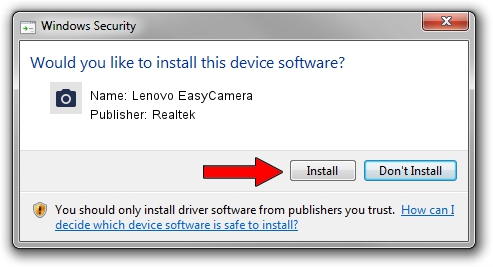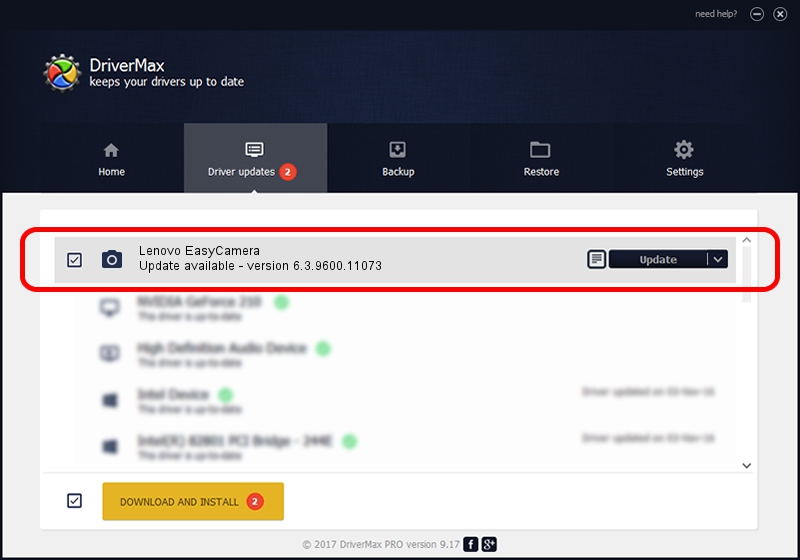Advertising seems to be blocked by your browser.
The ads help us provide this software and web site to you for free.
Please support our project by allowing our site to show ads.
Home /
Manufacturers /
Realtek /
Lenovo EasyCamera /
USB/VID_04F2&PID_B50E /
6.3.9600.11073 Dec 01, 2014
Download and install Realtek Lenovo EasyCamera driver
Lenovo EasyCamera is a Imaging Devices device. This Windows driver was developed by Realtek. The hardware id of this driver is USB/VID_04F2&PID_B50E.
1. Install Realtek Lenovo EasyCamera driver manually
- Download the setup file for Realtek Lenovo EasyCamera driver from the location below. This download link is for the driver version 6.3.9600.11073 released on 2014-12-01.
- Start the driver setup file from a Windows account with the highest privileges (rights). If your User Access Control (UAC) is started then you will have to confirm the installation of the driver and run the setup with administrative rights.
- Follow the driver installation wizard, which should be pretty straightforward. The driver installation wizard will analyze your PC for compatible devices and will install the driver.
- Restart your PC and enjoy the updated driver, it is as simple as that.
Download size of the driver: 2433755 bytes (2.32 MB)
This driver was rated with an average of 3.2 stars by 9776 users.
This driver is fully compatible with the following versions of Windows:
- This driver works on Windows 2000 32 bits
- This driver works on Windows Server 2003 32 bits
- This driver works on Windows XP 32 bits
2. How to install Realtek Lenovo EasyCamera driver using DriverMax
The most important advantage of using DriverMax is that it will install the driver for you in just a few seconds and it will keep each driver up to date, not just this one. How can you install a driver with DriverMax? Let's see!
- Start DriverMax and click on the yellow button named ~SCAN FOR DRIVER UPDATES NOW~. Wait for DriverMax to analyze each driver on your computer.
- Take a look at the list of driver updates. Scroll the list down until you locate the Realtek Lenovo EasyCamera driver. Click the Update button.
- That's it, you installed your first driver!

Oct 6 2024 7:24PM / Written by Daniel Statescu for DriverMax
follow @DanielStatescu