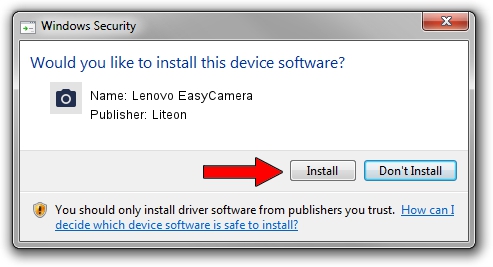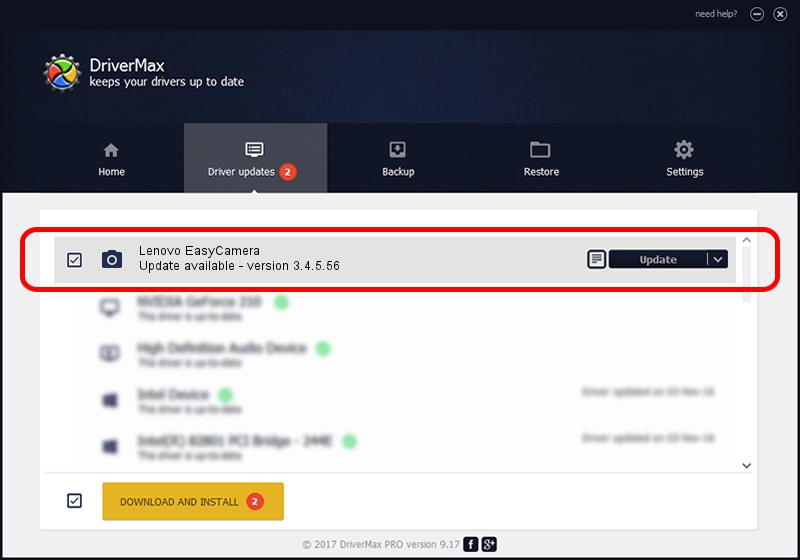Advertising seems to be blocked by your browser.
The ads help us provide this software and web site to you for free.
Please support our project by allowing our site to show ads.
Home /
Manufacturers /
Liteon /
Lenovo EasyCamera /
USB/VID_1BCF&PID_2C66&MI_00 /
3.4.5.56 Aug 06, 2014
Liteon Lenovo EasyCamera - two ways of downloading and installing the driver
Lenovo EasyCamera is a Imaging Devices device. The developer of this driver was Liteon. In order to make sure you are downloading the exact right driver the hardware id is USB/VID_1BCF&PID_2C66&MI_00.
1. Liteon Lenovo EasyCamera driver - how to install it manually
- You can download from the link below the driver setup file for the Liteon Lenovo EasyCamera driver. The archive contains version 3.4.5.56 released on 2014-08-06 of the driver.
- Run the driver installer file from a user account with the highest privileges (rights). If your User Access Control Service (UAC) is running please accept of the driver and run the setup with administrative rights.
- Follow the driver installation wizard, which will guide you; it should be pretty easy to follow. The driver installation wizard will analyze your PC and will install the right driver.
- When the operation finishes shutdown and restart your PC in order to use the updated driver. It is as simple as that to install a Windows driver!
This driver was rated with an average of 3.9 stars by 55270 users.
2. Installing the Liteon Lenovo EasyCamera driver using DriverMax: the easy way
The advantage of using DriverMax is that it will setup the driver for you in the easiest possible way and it will keep each driver up to date. How easy can you install a driver with DriverMax? Let's follow a few steps!
- Open DriverMax and push on the yellow button named ~SCAN FOR DRIVER UPDATES NOW~. Wait for DriverMax to scan and analyze each driver on your computer.
- Take a look at the list of available driver updates. Search the list until you locate the Liteon Lenovo EasyCamera driver. Click on Update.
- That's all, the driver is now installed!

Jun 20 2016 12:48PM / Written by Andreea Kartman for DriverMax
follow @DeeaKartman