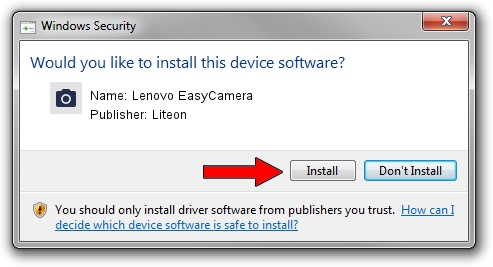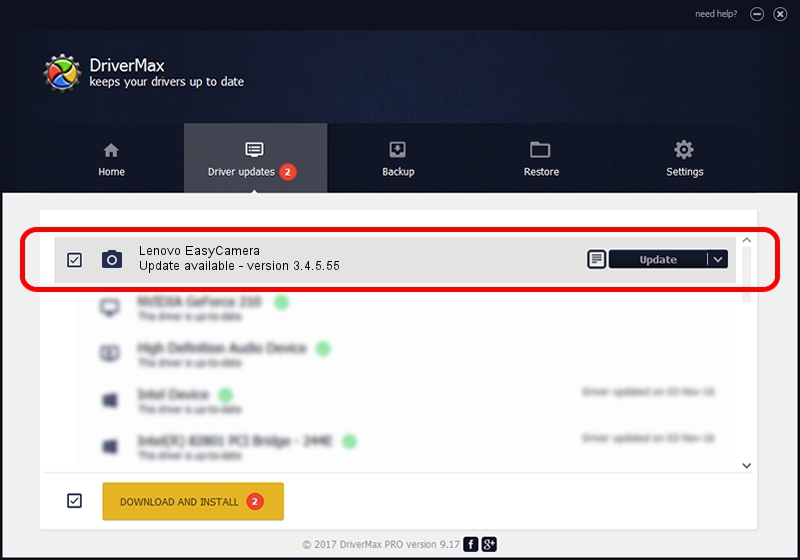Advertising seems to be blocked by your browser.
The ads help us provide this software and web site to you for free.
Please support our project by allowing our site to show ads.
Home /
Manufacturers /
Liteon /
Lenovo EasyCamera /
USB/VID_1BCF&PID_2C40&MI_00 /
3.4.5.55 Jun 17, 2014
Liteon Lenovo EasyCamera how to download and install the driver
Lenovo EasyCamera is a Imaging Devices hardware device. The Windows version of this driver was developed by Liteon. In order to make sure you are downloading the exact right driver the hardware id is USB/VID_1BCF&PID_2C40&MI_00.
1. Manually install Liteon Lenovo EasyCamera driver
- You can download from the link below the driver setup file for the Liteon Lenovo EasyCamera driver. The archive contains version 3.4.5.55 dated 2014-06-17 of the driver.
- Start the driver installer file from a user account with administrative rights. If your User Access Control Service (UAC) is running please accept of the driver and run the setup with administrative rights.
- Follow the driver installation wizard, which will guide you; it should be pretty easy to follow. The driver installation wizard will analyze your PC and will install the right driver.
- When the operation finishes restart your PC in order to use the updated driver. It is as simple as that to install a Windows driver!
This driver received an average rating of 3.8 stars out of 11794 votes.
2. The easy way: using DriverMax to install Liteon Lenovo EasyCamera driver
The most important advantage of using DriverMax is that it will install the driver for you in the easiest possible way and it will keep each driver up to date, not just this one. How can you install a driver with DriverMax? Let's see!
- Start DriverMax and click on the yellow button that says ~SCAN FOR DRIVER UPDATES NOW~. Wait for DriverMax to analyze each driver on your PC.
- Take a look at the list of available driver updates. Scroll the list down until you find the Liteon Lenovo EasyCamera driver. Click on Update.
- Enjoy using the updated driver! :)

Jun 20 2016 12:48PM / Written by Andreea Kartman for DriverMax
follow @DeeaKartman