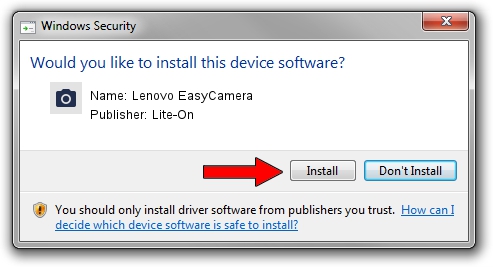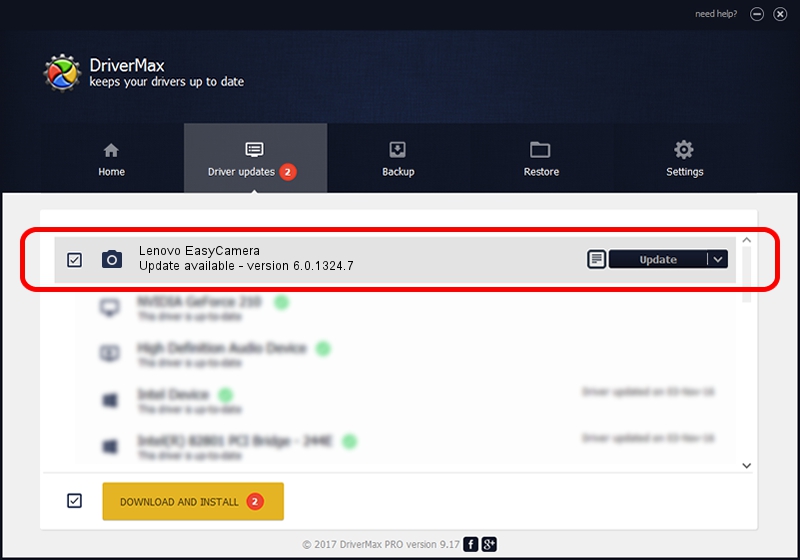Advertising seems to be blocked by your browser.
The ads help us provide this software and web site to you for free.
Please support our project by allowing our site to show ads.
Home /
Manufacturers /
Lite-On /
Lenovo EasyCamera /
USB/VID_0C45&PID_6455&MI_00 /
6.0.1324.7 Aug 25, 2014
Lite-On Lenovo EasyCamera how to download and install the driver
Lenovo EasyCamera is a Imaging Devices hardware device. The Windows version of this driver was developed by Lite-On. The hardware id of this driver is USB/VID_0C45&PID_6455&MI_00; this string has to match your hardware.
1. How to manually install Lite-On Lenovo EasyCamera driver
- Download the setup file for Lite-On Lenovo EasyCamera driver from the link below. This is the download link for the driver version 6.0.1324.7 dated 2014-08-25.
- Run the driver setup file from a Windows account with the highest privileges (rights). If your User Access Control (UAC) is enabled then you will have to confirm the installation of the driver and run the setup with administrative rights.
- Follow the driver setup wizard, which should be pretty straightforward. The driver setup wizard will scan your PC for compatible devices and will install the driver.
- Shutdown and restart your computer and enjoy the new driver, it is as simple as that.
This driver was installed by many users and received an average rating of 3.2 stars out of 19438 votes.
2. The easy way: using DriverMax to install Lite-On Lenovo EasyCamera driver
The most important advantage of using DriverMax is that it will setup the driver for you in just a few seconds and it will keep each driver up to date, not just this one. How easy can you install a driver with DriverMax? Let's follow a few steps!
- Start DriverMax and click on the yellow button named ~SCAN FOR DRIVER UPDATES NOW~. Wait for DriverMax to scan and analyze each driver on your computer.
- Take a look at the list of available driver updates. Scroll the list down until you locate the Lite-On Lenovo EasyCamera driver. Click on Update.
- That's all, the driver is now installed!

Jun 20 2016 12:48PM / Written by Dan Armano for DriverMax
follow @danarm