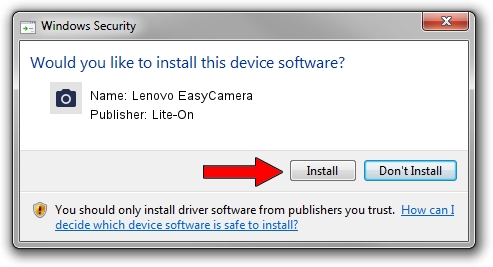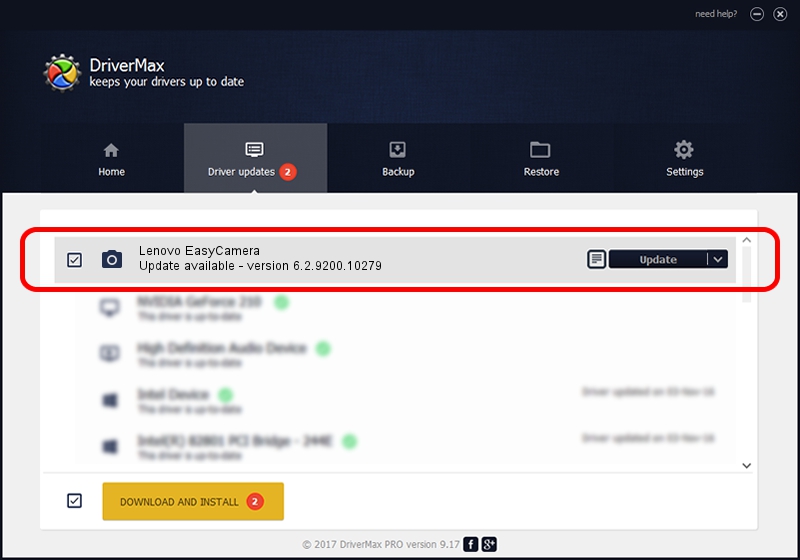Advertising seems to be blocked by your browser.
The ads help us provide this software and web site to you for free.
Please support our project by allowing our site to show ads.
Home /
Manufacturers /
Lite-On /
Lenovo EasyCamera /
USB/VID_0BDA&PID_58FC&MI_00 /
6.2.9200.10279 Jun 10, 2014
Lite-On Lenovo EasyCamera - two ways of downloading and installing the driver
Lenovo EasyCamera is a Imaging Devices device. This Windows driver was developed by Lite-On. In order to make sure you are downloading the exact right driver the hardware id is USB/VID_0BDA&PID_58FC&MI_00.
1. Lite-On Lenovo EasyCamera driver - how to install it manually
- Download the driver setup file for Lite-On Lenovo EasyCamera driver from the location below. This download link is for the driver version 6.2.9200.10279 released on 2014-06-10.
- Start the driver setup file from a Windows account with administrative rights. If your UAC (User Access Control) is enabled then you will have to accept of the driver and run the setup with administrative rights.
- Go through the driver setup wizard, which should be quite easy to follow. The driver setup wizard will analyze your PC for compatible devices and will install the driver.
- Shutdown and restart your PC and enjoy the updated driver, as you can see it was quite smple.
This driver received an average rating of 3.7 stars out of 69234 votes.
2. Installing the Lite-On Lenovo EasyCamera driver using DriverMax: the easy way
The advantage of using DriverMax is that it will install the driver for you in the easiest possible way and it will keep each driver up to date. How easy can you install a driver using DriverMax? Let's follow a few steps!
- Start DriverMax and push on the yellow button that says ~SCAN FOR DRIVER UPDATES NOW~. Wait for DriverMax to analyze each driver on your PC.
- Take a look at the list of detected driver updates. Search the list until you locate the Lite-On Lenovo EasyCamera driver. Click the Update button.
- That's it, you installed your first driver!

Jun 23 2016 7:05PM / Written by Dan Armano for DriverMax
follow @danarm