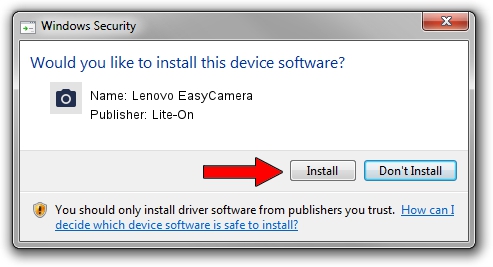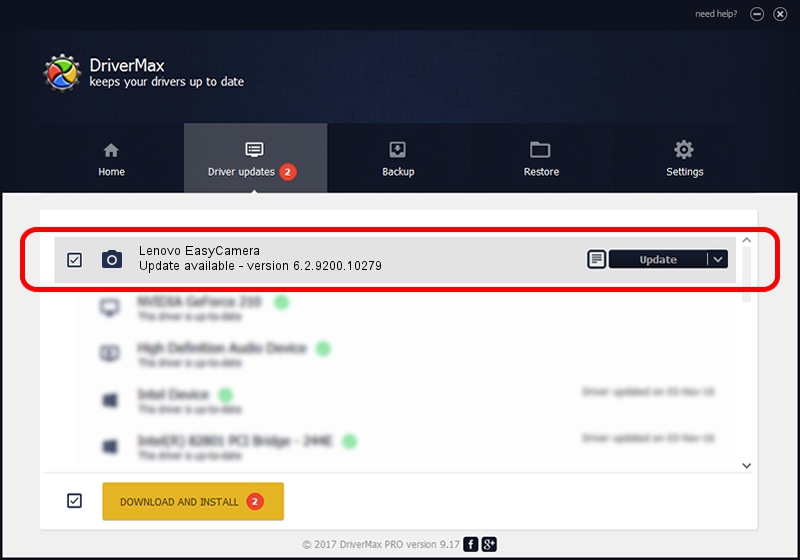Advertising seems to be blocked by your browser.
The ads help us provide this software and web site to you for free.
Please support our project by allowing our site to show ads.
Home /
Manufacturers /
Lite-On /
Lenovo EasyCamera /
USB/VID_0BDA&PID_58E6&MI_00 /
6.2.9200.10279 Jun 10, 2014
Lite-On Lenovo EasyCamera - two ways of downloading and installing the driver
Lenovo EasyCamera is a Imaging Devices hardware device. The Windows version of this driver was developed by Lite-On. USB/VID_0BDA&PID_58E6&MI_00 is the matching hardware id of this device.
1. Lite-On Lenovo EasyCamera - install the driver manually
- Download the driver setup file for Lite-On Lenovo EasyCamera driver from the link below. This download link is for the driver version 6.2.9200.10279 released on 2014-06-10.
- Start the driver setup file from a Windows account with the highest privileges (rights). If your UAC (User Access Control) is running then you will have to confirm the installation of the driver and run the setup with administrative rights.
- Go through the driver setup wizard, which should be quite easy to follow. The driver setup wizard will scan your PC for compatible devices and will install the driver.
- Shutdown and restart your computer and enjoy the fresh driver, as you can see it was quite smple.
This driver was installed by many users and received an average rating of 3.4 stars out of 69104 votes.
2. Using DriverMax to install Lite-On Lenovo EasyCamera driver
The most important advantage of using DriverMax is that it will setup the driver for you in the easiest possible way and it will keep each driver up to date. How can you install a driver with DriverMax? Let's see!
- Open DriverMax and press on the yellow button named ~SCAN FOR DRIVER UPDATES NOW~. Wait for DriverMax to scan and analyze each driver on your PC.
- Take a look at the list of available driver updates. Search the list until you find the Lite-On Lenovo EasyCamera driver. Click on Update.
- That's all, the driver is now installed!

Jun 23 2016 7:05PM / Written by Daniel Statescu for DriverMax
follow @DanielStatescu