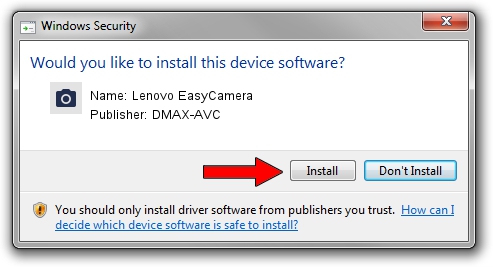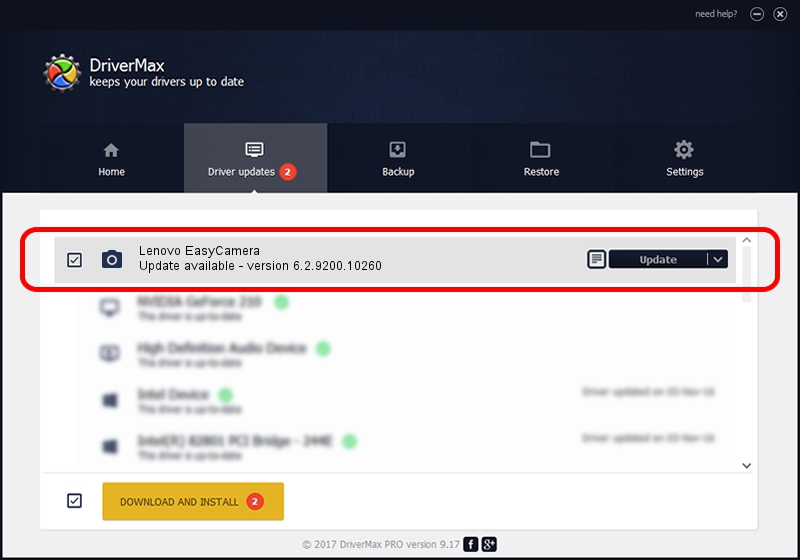Advertising seems to be blocked by your browser.
The ads help us provide this software and web site to you for free.
Please support our project by allowing our site to show ads.
Home /
Manufacturers /
DMAX-AVC /
Lenovo EasyCamera /
USB/VID_174F&PID_1742 /
6.2.9200.10260 Jan 21, 2014
DMAX-AVC Lenovo EasyCamera driver download and installation
Lenovo EasyCamera is a Imaging Devices hardware device. The developer of this driver was DMAX-AVC. The hardware id of this driver is USB/VID_174F&PID_1742.
1. DMAX-AVC Lenovo EasyCamera driver - how to install it manually
- Download the setup file for DMAX-AVC Lenovo EasyCamera driver from the link below. This download link is for the driver version 6.2.9200.10260 released on 2014-01-21.
- Start the driver installation file from a Windows account with administrative rights. If your User Access Control (UAC) is enabled then you will have to confirm the installation of the driver and run the setup with administrative rights.
- Follow the driver setup wizard, which should be pretty easy to follow. The driver setup wizard will analyze your PC for compatible devices and will install the driver.
- Restart your PC and enjoy the new driver, it is as simple as that.
Driver file size: 7196060 bytes (6.86 MB)
Driver rating 4.5 stars out of 6622 votes.
This driver is compatible with the following versions of Windows:
- This driver works on Windows 2000 64 bits
- This driver works on Windows Server 2003 64 bits
- This driver works on Windows XP 64 bits
2. How to install DMAX-AVC Lenovo EasyCamera driver using DriverMax
The advantage of using DriverMax is that it will install the driver for you in the easiest possible way and it will keep each driver up to date, not just this one. How easy can you install a driver with DriverMax? Let's take a look!
- Start DriverMax and click on the yellow button that says ~SCAN FOR DRIVER UPDATES NOW~. Wait for DriverMax to scan and analyze each driver on your PC.
- Take a look at the list of detected driver updates. Scroll the list down until you find the DMAX-AVC Lenovo EasyCamera driver. Click the Update button.
- That's all, the driver is now installed!

Sep 25 2024 9:36AM / Written by Dan Armano for DriverMax
follow @danarm