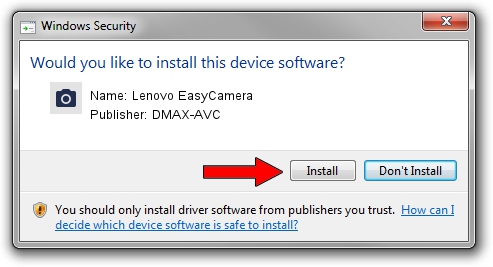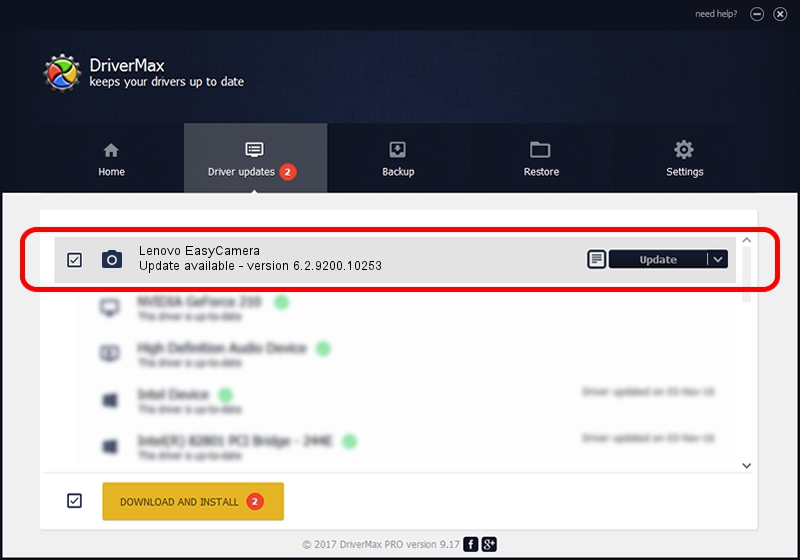Advertising seems to be blocked by your browser.
The ads help us provide this software and web site to you for free.
Please support our project by allowing our site to show ads.
Home /
Manufacturers /
DMAX-AVC /
Lenovo EasyCamera /
USB/VID_174F&PID_173E&MI_00 /
6.2.9200.10253 Dec 06, 2013
Driver for DMAX-AVC Lenovo EasyCamera - downloading and installing it
Lenovo EasyCamera is a Imaging Devices device. This Windows driver was developed by DMAX-AVC. USB/VID_174F&PID_173E&MI_00 is the matching hardware id of this device.
1. Install DMAX-AVC Lenovo EasyCamera driver manually
- Download the driver setup file for DMAX-AVC Lenovo EasyCamera driver from the link below. This is the download link for the driver version 6.2.9200.10253 released on 2013-12-06.
- Start the driver setup file from a Windows account with the highest privileges (rights). If your User Access Control Service (UAC) is running then you will have to accept of the driver and run the setup with administrative rights.
- Go through the driver installation wizard, which should be quite straightforward. The driver installation wizard will scan your PC for compatible devices and will install the driver.
- Restart your computer and enjoy the new driver, as you can see it was quite smple.
This driver was rated with an average of 3.6 stars by 36134 users.
2. How to use DriverMax to install DMAX-AVC Lenovo EasyCamera driver
The advantage of using DriverMax is that it will install the driver for you in just a few seconds and it will keep each driver up to date, not just this one. How can you install a driver using DriverMax? Let's follow a few steps!
- Open DriverMax and click on the yellow button named ~SCAN FOR DRIVER UPDATES NOW~. Wait for DriverMax to analyze each driver on your PC.
- Take a look at the list of driver updates. Scroll the list down until you locate the DMAX-AVC Lenovo EasyCamera driver. Click on Update.
- That's it, you installed your first driver!

Jul 24 2016 6:14AM / Written by Dan Armano for DriverMax
follow @danarm