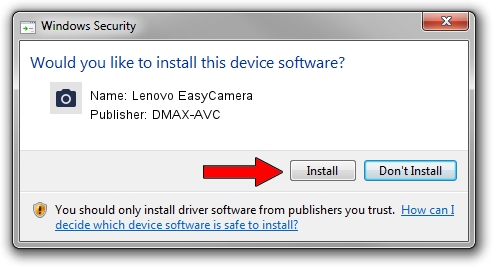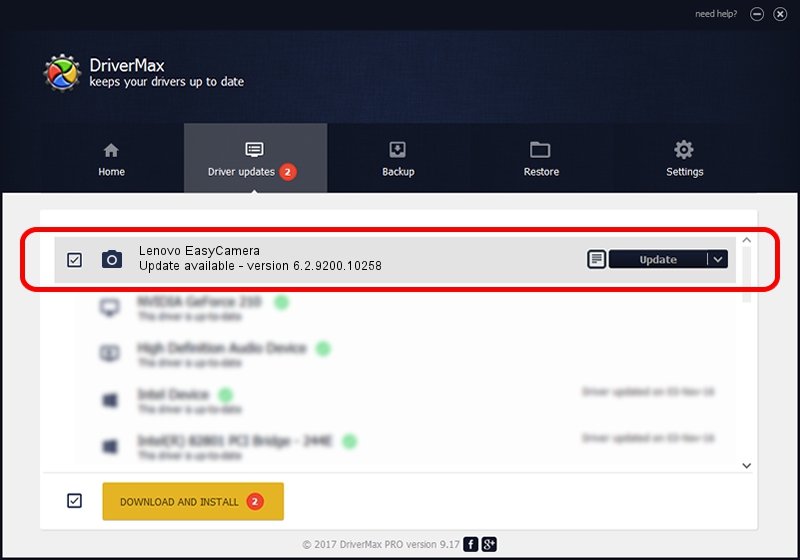Advertising seems to be blocked by your browser.
The ads help us provide this software and web site to you for free.
Please support our project by allowing our site to show ads.
Home /
Manufacturers /
DMAX-AVC /
Lenovo EasyCamera /
USB/VID_174F&PID_172B&MI_00 /
6.2.9200.10258 Jan 08, 2014
Download and install DMAX-AVC Lenovo EasyCamera driver
Lenovo EasyCamera is a Imaging Devices device. This Windows driver was developed by DMAX-AVC. The hardware id of this driver is USB/VID_174F&PID_172B&MI_00.
1. DMAX-AVC Lenovo EasyCamera driver - how to install it manually
- Download the setup file for DMAX-AVC Lenovo EasyCamera driver from the link below. This is the download link for the driver version 6.2.9200.10258 dated 2014-01-08.
- Run the driver setup file from a Windows account with administrative rights. If your User Access Control Service (UAC) is enabled then you will have to confirm the installation of the driver and run the setup with administrative rights.
- Go through the driver installation wizard, which should be quite easy to follow. The driver installation wizard will scan your PC for compatible devices and will install the driver.
- Shutdown and restart your computer and enjoy the fresh driver, it is as simple as that.
This driver was rated with an average of 3.2 stars by 76219 users.
2. How to install DMAX-AVC Lenovo EasyCamera driver using DriverMax
The advantage of using DriverMax is that it will install the driver for you in the easiest possible way and it will keep each driver up to date. How can you install a driver using DriverMax? Let's follow a few steps!
- Open DriverMax and press on the yellow button that says ~SCAN FOR DRIVER UPDATES NOW~. Wait for DriverMax to scan and analyze each driver on your computer.
- Take a look at the list of detected driver updates. Search the list until you locate the DMAX-AVC Lenovo EasyCamera driver. Click the Update button.
- That's it, you installed your first driver!

Jul 1 2016 11:10AM / Written by Daniel Statescu for DriverMax
follow @DanielStatescu