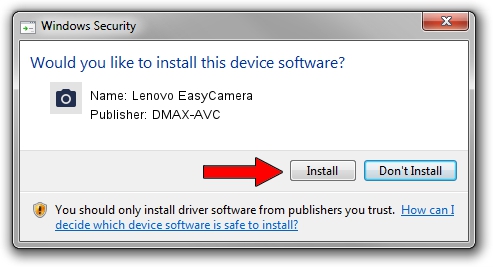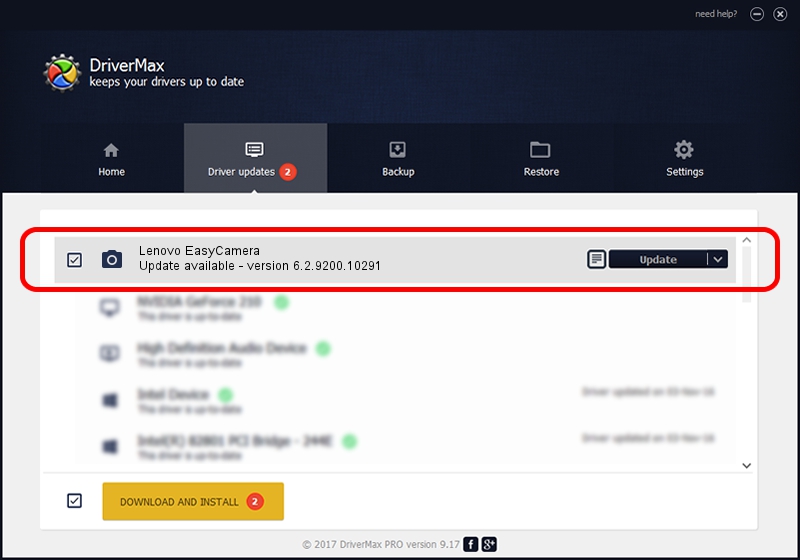Advertising seems to be blocked by your browser.
The ads help us provide this software and web site to you for free.
Please support our project by allowing our site to show ads.
Home /
Manufacturers /
DMAX-AVC /
Lenovo EasyCamera /
USB/VID_174F&PID_14EE&MI_00 /
6.2.9200.10291 Sep 11, 2014
Driver for DMAX-AVC Lenovo EasyCamera - downloading and installing it
Lenovo EasyCamera is a Imaging Devices hardware device. The Windows version of this driver was developed by DMAX-AVC. USB/VID_174F&PID_14EE&MI_00 is the matching hardware id of this device.
1. How to manually install DMAX-AVC Lenovo EasyCamera driver
- Download the setup file for DMAX-AVC Lenovo EasyCamera driver from the link below. This is the download link for the driver version 6.2.9200.10291 dated 2014-09-11.
- Start the driver installation file from a Windows account with the highest privileges (rights). If your User Access Control Service (UAC) is enabled then you will have to accept of the driver and run the setup with administrative rights.
- Follow the driver installation wizard, which should be pretty easy to follow. The driver installation wizard will analyze your PC for compatible devices and will install the driver.
- Shutdown and restart your computer and enjoy the new driver, it is as simple as that.
This driver was rated with an average of 3.8 stars by 18577 users.
2. The easy way: using DriverMax to install DMAX-AVC Lenovo EasyCamera driver
The advantage of using DriverMax is that it will setup the driver for you in just a few seconds and it will keep each driver up to date, not just this one. How easy can you install a driver with DriverMax? Let's take a look!
- Start DriverMax and push on the yellow button named ~SCAN FOR DRIVER UPDATES NOW~. Wait for DriverMax to scan and analyze each driver on your PC.
- Take a look at the list of available driver updates. Search the list until you locate the DMAX-AVC Lenovo EasyCamera driver. Click on Update.
- Finished installing the driver!

Jun 20 2016 12:48PM / Written by Dan Armano for DriverMax
follow @danarm