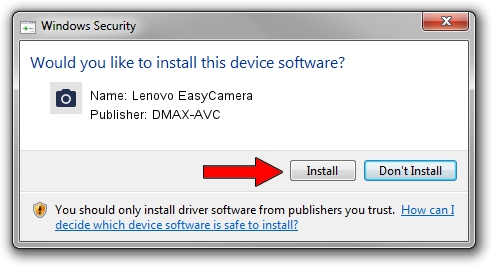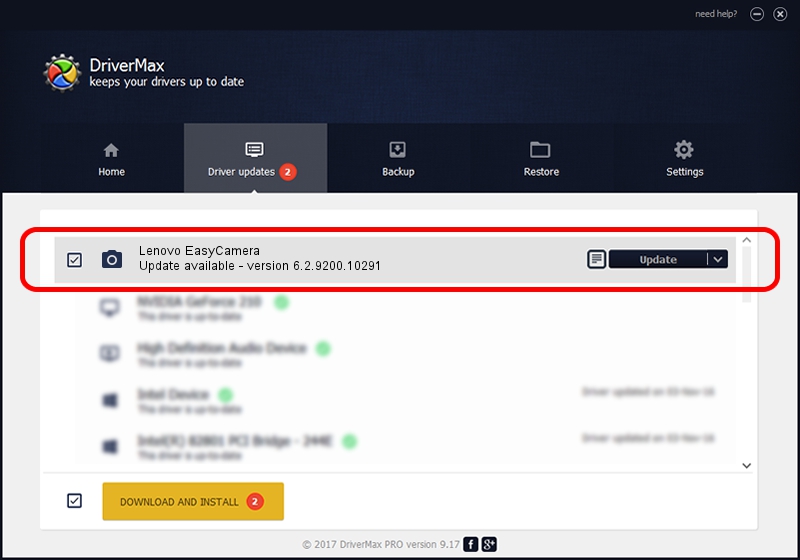Advertising seems to be blocked by your browser.
The ads help us provide this software and web site to you for free.
Please support our project by allowing our site to show ads.
Home /
Manufacturers /
DMAX-AVC /
Lenovo EasyCamera /
USB/VID_174F&PID_14E5&MI_00 /
6.2.9200.10291 Sep 11, 2014
Driver for DMAX-AVC Lenovo EasyCamera - downloading and installing it
Lenovo EasyCamera is a Imaging Devices device. The Windows version of this driver was developed by DMAX-AVC. USB/VID_174F&PID_14E5&MI_00 is the matching hardware id of this device.
1. How to manually install DMAX-AVC Lenovo EasyCamera driver
- You can download from the link below the driver setup file for the DMAX-AVC Lenovo EasyCamera driver. The archive contains version 6.2.9200.10291 dated 2014-09-11 of the driver.
- Start the driver installer file from a user account with the highest privileges (rights). If your UAC (User Access Control) is running please confirm the installation of the driver and run the setup with administrative rights.
- Follow the driver setup wizard, which will guide you; it should be quite easy to follow. The driver setup wizard will analyze your computer and will install the right driver.
- When the operation finishes restart your PC in order to use the updated driver. It is as simple as that to install a Windows driver!
This driver received an average rating of 3.1 stars out of 18468 votes.
2. How to use DriverMax to install DMAX-AVC Lenovo EasyCamera driver
The advantage of using DriverMax is that it will install the driver for you in just a few seconds and it will keep each driver up to date. How can you install a driver with DriverMax? Let's take a look!
- Open DriverMax and push on the yellow button named ~SCAN FOR DRIVER UPDATES NOW~. Wait for DriverMax to analyze each driver on your computer.
- Take a look at the list of available driver updates. Search the list until you locate the DMAX-AVC Lenovo EasyCamera driver. Click the Update button.
- That's all, the driver is now installed!

Jun 20 2016 12:48PM / Written by Daniel Statescu for DriverMax
follow @DanielStatescu