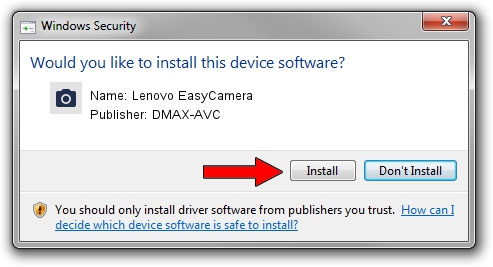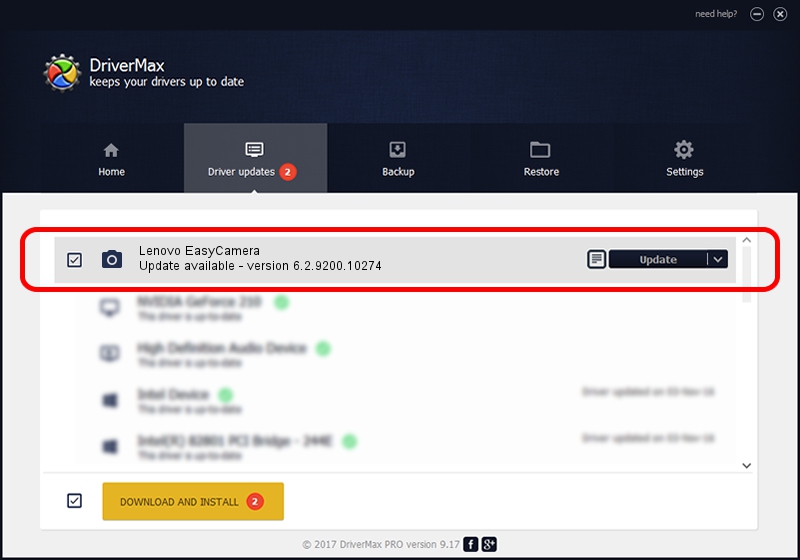Advertising seems to be blocked by your browser.
The ads help us provide this software and web site to you for free.
Please support our project by allowing our site to show ads.
Home /
Manufacturers /
DMAX-AVC /
Lenovo EasyCamera /
USB/VID_174F&PID_14C8&MI_00 /
6.2.9200.10274 Apr 25, 2014
DMAX-AVC Lenovo EasyCamera how to download and install the driver
Lenovo EasyCamera is a Imaging Devices hardware device. The Windows version of this driver was developed by DMAX-AVC. The hardware id of this driver is USB/VID_174F&PID_14C8&MI_00; this string has to match your hardware.
1. DMAX-AVC Lenovo EasyCamera driver - how to install it manually
- Download the driver setup file for DMAX-AVC Lenovo EasyCamera driver from the location below. This download link is for the driver version 6.2.9200.10274 dated 2014-04-25.
- Start the driver installation file from a Windows account with administrative rights. If your User Access Control (UAC) is running then you will have to accept of the driver and run the setup with administrative rights.
- Follow the driver installation wizard, which should be pretty easy to follow. The driver installation wizard will scan your PC for compatible devices and will install the driver.
- Shutdown and restart your computer and enjoy the updated driver, as you can see it was quite smple.
This driver was rated with an average of 3.7 stars by 67316 users.
2. The easy way: using DriverMax to install DMAX-AVC Lenovo EasyCamera driver
The advantage of using DriverMax is that it will setup the driver for you in the easiest possible way and it will keep each driver up to date, not just this one. How easy can you install a driver using DriverMax? Let's see!
- Start DriverMax and click on the yellow button that says ~SCAN FOR DRIVER UPDATES NOW~. Wait for DriverMax to analyze each driver on your PC.
- Take a look at the list of detected driver updates. Scroll the list down until you find the DMAX-AVC Lenovo EasyCamera driver. Click on Update.
- Enjoy using the updated driver! :)

Jun 20 2016 12:48PM / Written by Daniel Statescu for DriverMax
follow @DanielStatescu