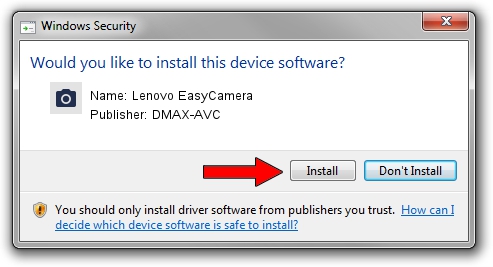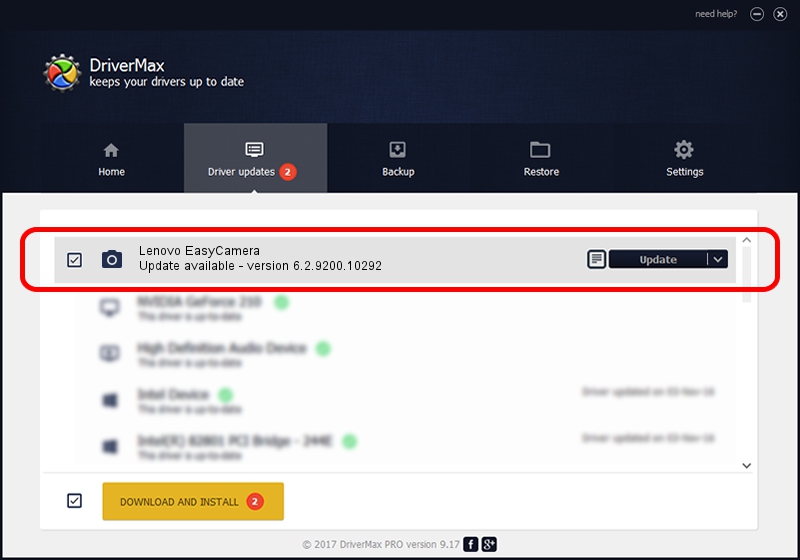Advertising seems to be blocked by your browser.
The ads help us provide this software and web site to you for free.
Please support our project by allowing our site to show ads.
Home /
Manufacturers /
DMAX-AVC /
Lenovo EasyCamera /
USB/VID_174F&PID_14C3&MI_00 /
6.2.9200.10292 Oct 22, 2014
Driver for DMAX-AVC Lenovo EasyCamera - downloading and installing it
Lenovo EasyCamera is a Imaging Devices device. This driver was developed by DMAX-AVC. The hardware id of this driver is USB/VID_174F&PID_14C3&MI_00.
1. DMAX-AVC Lenovo EasyCamera driver - how to install it manually
- Download the driver setup file for DMAX-AVC Lenovo EasyCamera driver from the location below. This download link is for the driver version 6.2.9200.10292 dated 2014-10-22.
- Start the driver setup file from a Windows account with the highest privileges (rights). If your User Access Control Service (UAC) is enabled then you will have to confirm the installation of the driver and run the setup with administrative rights.
- Follow the driver installation wizard, which should be pretty straightforward. The driver installation wizard will analyze your PC for compatible devices and will install the driver.
- Restart your computer and enjoy the new driver, it is as simple as that.
This driver was installed by many users and received an average rating of 3.3 stars out of 63325 votes.
2. How to install DMAX-AVC Lenovo EasyCamera driver using DriverMax
The most important advantage of using DriverMax is that it will setup the driver for you in the easiest possible way and it will keep each driver up to date. How can you install a driver with DriverMax? Let's follow a few steps!
- Open DriverMax and push on the yellow button named ~SCAN FOR DRIVER UPDATES NOW~. Wait for DriverMax to analyze each driver on your computer.
- Take a look at the list of detected driver updates. Search the list until you find the DMAX-AVC Lenovo EasyCamera driver. Click the Update button.
- Finished installing the driver!