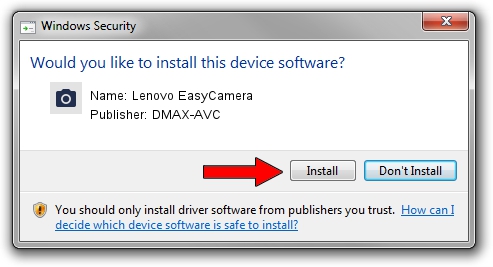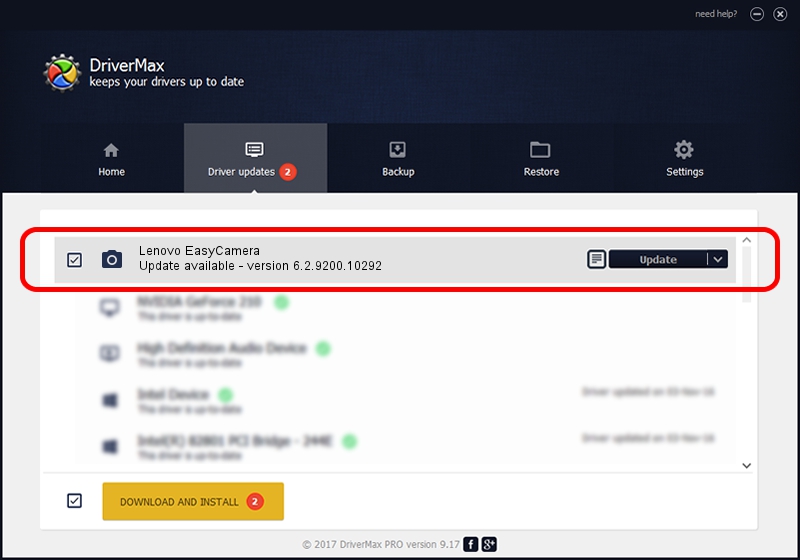Advertising seems to be blocked by your browser.
The ads help us provide this software and web site to you for free.
Please support our project by allowing our site to show ads.
Home /
Manufacturers /
DMAX-AVC /
Lenovo EasyCamera /
USB/VID_174F&PID_14BE&MI_00 /
6.2.9200.10292 Oct 22, 2014
DMAX-AVC Lenovo EasyCamera - two ways of downloading and installing the driver
Lenovo EasyCamera is a Imaging Devices device. The Windows version of this driver was developed by DMAX-AVC. The hardware id of this driver is USB/VID_174F&PID_14BE&MI_00; this string has to match your hardware.
1. Manually install DMAX-AVC Lenovo EasyCamera driver
- Download the driver setup file for DMAX-AVC Lenovo EasyCamera driver from the location below. This download link is for the driver version 6.2.9200.10292 dated 2014-10-22.
- Start the driver installation file from a Windows account with administrative rights. If your User Access Control Service (UAC) is running then you will have to accept of the driver and run the setup with administrative rights.
- Go through the driver setup wizard, which should be pretty straightforward. The driver setup wizard will analyze your PC for compatible devices and will install the driver.
- Shutdown and restart your PC and enjoy the fresh driver, it is as simple as that.
Driver rating 3.7 stars out of 64479 votes.
2. The easy way: using DriverMax to install DMAX-AVC Lenovo EasyCamera driver
The most important advantage of using DriverMax is that it will setup the driver for you in just a few seconds and it will keep each driver up to date. How can you install a driver with DriverMax? Let's follow a few steps!
- Start DriverMax and click on the yellow button that says ~SCAN FOR DRIVER UPDATES NOW~. Wait for DriverMax to scan and analyze each driver on your PC.
- Take a look at the list of available driver updates. Search the list until you locate the DMAX-AVC Lenovo EasyCamera driver. Click on Update.
- That's it, you installed your first driver!