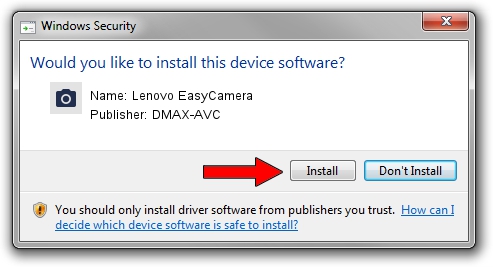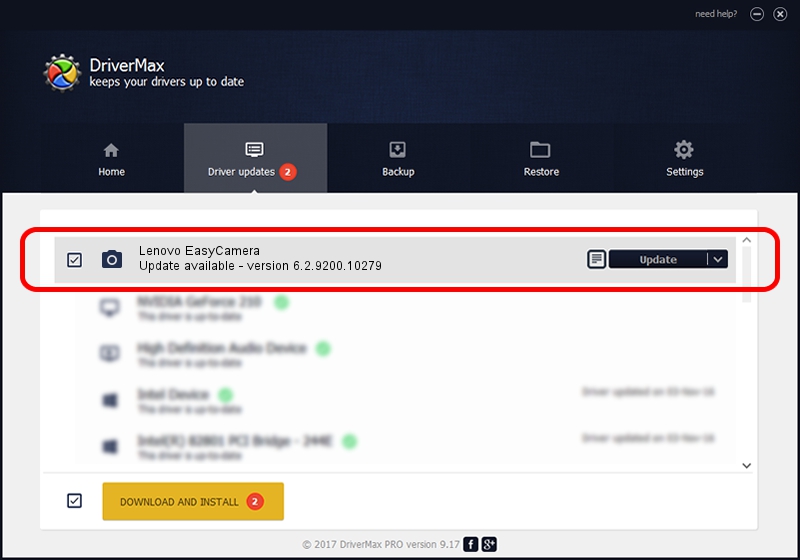Advertising seems to be blocked by your browser.
The ads help us provide this software and web site to you for free.
Please support our project by allowing our site to show ads.
Home /
Manufacturers /
DMAX-AVC /
Lenovo EasyCamera /
USB/VID_174F&PID_14BE&MI_00 /
6.2.9200.10279 Jun 10, 2014
DMAX-AVC Lenovo EasyCamera how to download and install the driver
Lenovo EasyCamera is a Imaging Devices hardware device. The developer of this driver was DMAX-AVC. In order to make sure you are downloading the exact right driver the hardware id is USB/VID_174F&PID_14BE&MI_00.
1. Install DMAX-AVC Lenovo EasyCamera driver manually
- Download the driver setup file for DMAX-AVC Lenovo EasyCamera driver from the link below. This is the download link for the driver version 6.2.9200.10279 released on 2014-06-10.
- Start the driver installation file from a Windows account with the highest privileges (rights). If your User Access Control (UAC) is running then you will have to accept of the driver and run the setup with administrative rights.
- Go through the driver setup wizard, which should be quite easy to follow. The driver setup wizard will analyze your PC for compatible devices and will install the driver.
- Restart your PC and enjoy the new driver, as you can see it was quite smple.
This driver was rated with an average of 4 stars by 12595 users.
2. How to install DMAX-AVC Lenovo EasyCamera driver using DriverMax
The most important advantage of using DriverMax is that it will setup the driver for you in just a few seconds and it will keep each driver up to date, not just this one. How easy can you install a driver using DriverMax? Let's follow a few steps!
- Open DriverMax and press on the yellow button named ~SCAN FOR DRIVER UPDATES NOW~. Wait for DriverMax to analyze each driver on your PC.
- Take a look at the list of available driver updates. Scroll the list down until you locate the DMAX-AVC Lenovo EasyCamera driver. Click on Update.
- That's all, the driver is now installed!

Jun 22 2016 2:42AM / Written by Andreea Kartman for DriverMax
follow @DeeaKartman