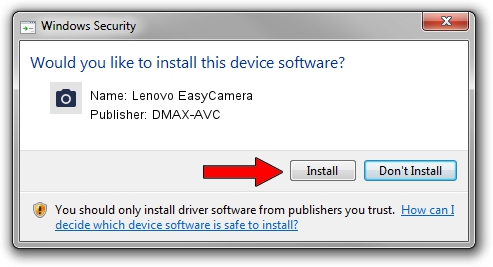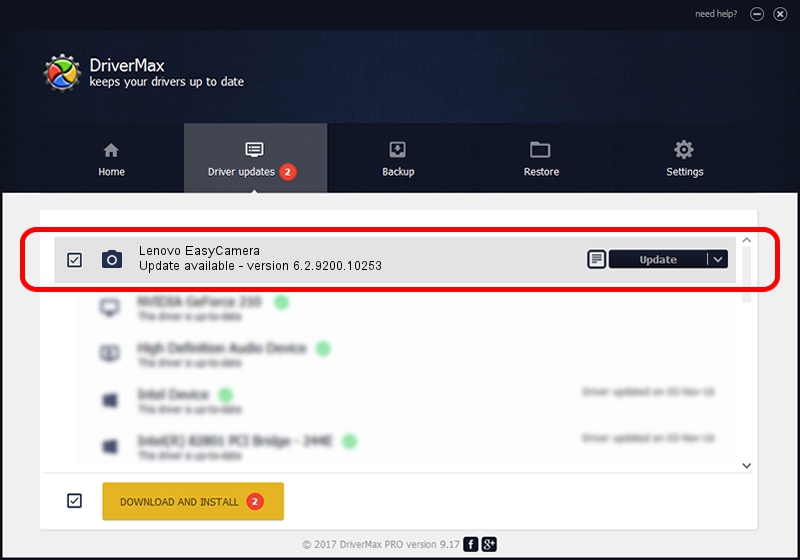Advertising seems to be blocked by your browser.
The ads help us provide this software and web site to you for free.
Please support our project by allowing our site to show ads.
Home /
Manufacturers /
DMAX-AVC /
Lenovo EasyCamera /
USB/VID_174F&PID_14B8&MI_00 /
6.2.9200.10253 Dec 06, 2013
DMAX-AVC Lenovo EasyCamera - two ways of downloading and installing the driver
Lenovo EasyCamera is a Imaging Devices hardware device. The developer of this driver was DMAX-AVC. In order to make sure you are downloading the exact right driver the hardware id is USB/VID_174F&PID_14B8&MI_00.
1. How to manually install DMAX-AVC Lenovo EasyCamera driver
- Download the driver setup file for DMAX-AVC Lenovo EasyCamera driver from the location below. This is the download link for the driver version 6.2.9200.10253 dated 2013-12-06.
- Run the driver setup file from a Windows account with the highest privileges (rights). If your User Access Control Service (UAC) is started then you will have to confirm the installation of the driver and run the setup with administrative rights.
- Go through the driver installation wizard, which should be pretty straightforward. The driver installation wizard will scan your PC for compatible devices and will install the driver.
- Shutdown and restart your computer and enjoy the new driver, it is as simple as that.
This driver received an average rating of 3.4 stars out of 55621 votes.
2. Using DriverMax to install DMAX-AVC Lenovo EasyCamera driver
The most important advantage of using DriverMax is that it will setup the driver for you in the easiest possible way and it will keep each driver up to date, not just this one. How easy can you install a driver with DriverMax? Let's see!
- Start DriverMax and click on the yellow button that says ~SCAN FOR DRIVER UPDATES NOW~. Wait for DriverMax to scan and analyze each driver on your computer.
- Take a look at the list of driver updates. Search the list until you locate the DMAX-AVC Lenovo EasyCamera driver. Click the Update button.
- That's all, the driver is now installed!

Jul 24 2016 8:06AM / Written by Andreea Kartman for DriverMax
follow @DeeaKartman